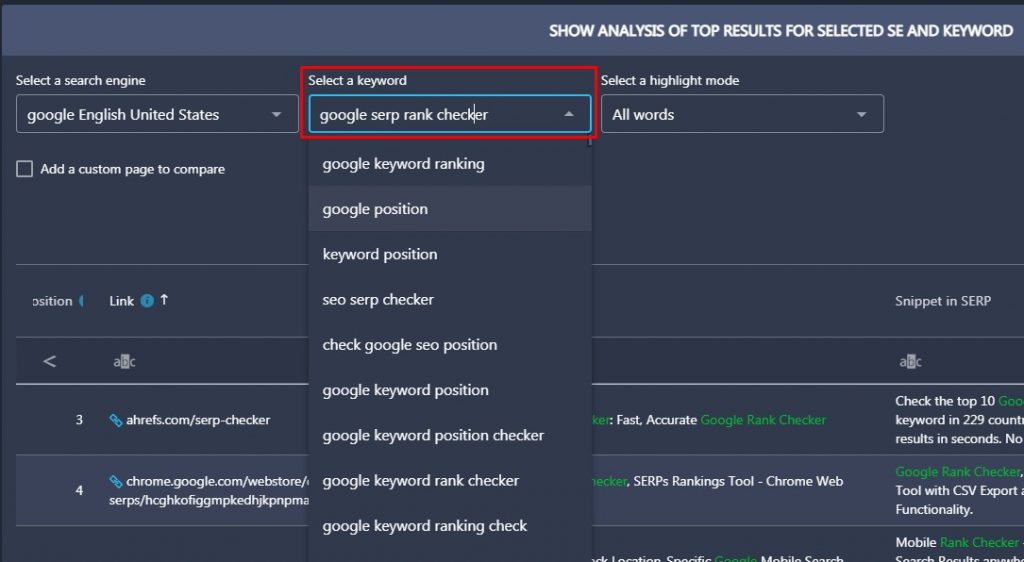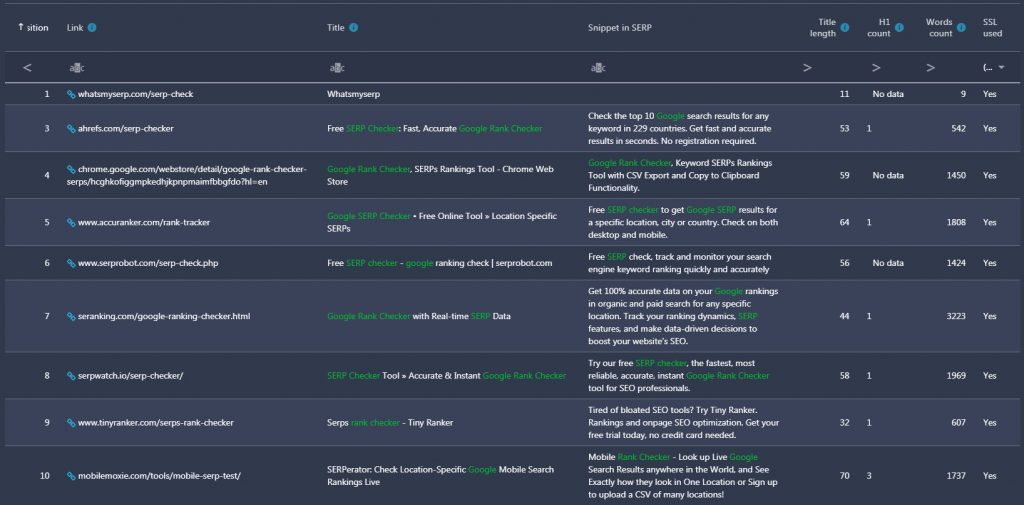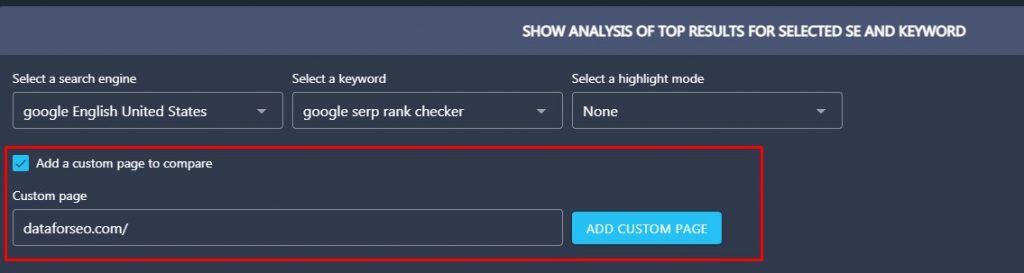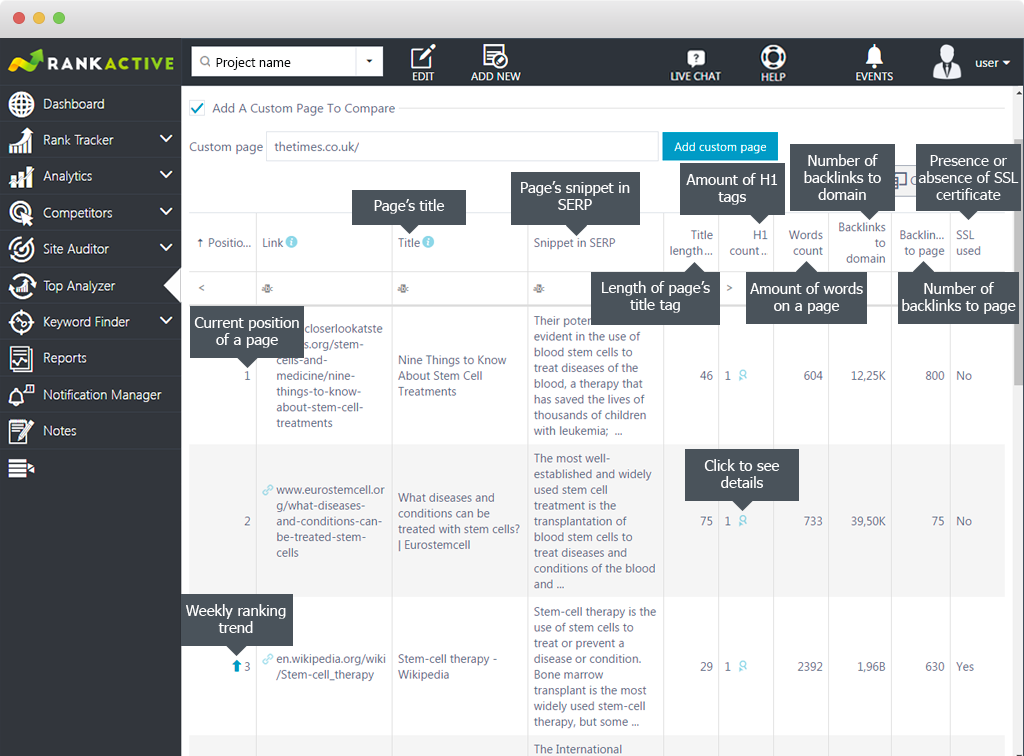The Top Analyzer tool displays the list of TOP10 ranking websites for the specified search engine, keyword, and location. The tool displays websites ranking only in organic search. 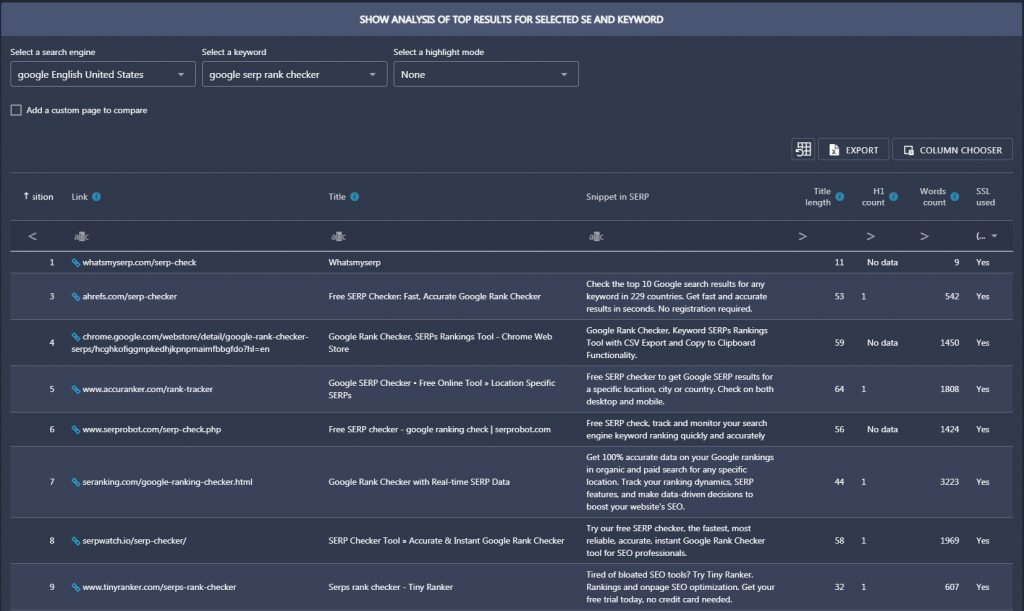
This tool is designed to provide SEO experts with comprehensive competitor information.
What’s the point of using Top Analyzer if I could search for competitors manually?
Manually typing keywords into search bars for discovering competitors has two serious drawbacks. First, it takes too long when one has massive keyword lists. But most importantly, Google considers the user’s preferences and browser information when providing search results. It returns results based on the user’s location, language, browsing history, and various other factors.
That’s why when searching for competitors manually, one always gets personalized results, which are often inaccurate.
The Top Analyzer tool always provides accurate depersonalized results and does it automatically. All you have to do is specify the keyword and search engine.
How to use Top Analyzer?
To use the tool:
1. Specify the search engine. Select it from a drop-down list in the “Select a search engine” box.
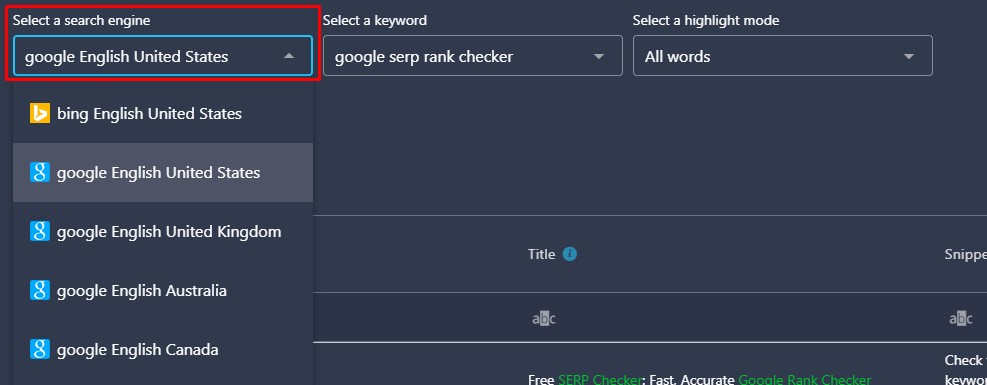 2. Specify the keyword. Select it from a drop-down list in the “Select a keyword” box.
2. Specify the keyword. Select it from a drop-down list in the “Select a keyword” box.
Please note: to make your keywords appear here, you have to add them to your project first.
3. Wait for the tool to collect data. Usually, it takes a few seconds.
You can also select a highlight mode. Our tool can highlight the exact phrase or all words that are included in a keyphrase.
How to add a custom page to compare?
With the addition of a custom page, you get an opportunity to compare its SEO parameters to parameters of TOP 10 results pages retrieved by the specified search engine and keyword. Taking into account the difference in rankings, you can make appropriate conclusions as to the necessity of optimization actions on a particular page.
To add a custom page, simply tick the “Add a custom page to compare” option and specify the URL of a custom page.
What data does Top Analyzer display?
Top Analyzer displays the following data:
Position — a current position of a website.
Link — an exact URL of a ranking page.
Title — meta tag <title> of a ranking page.
Snippet in SERP — a ranking page snippet in SERP.
Title length — number of characters in a ranking page meta tag <title>.
H1 count — number of H1 tags on a ranking page.
Words count — the number of words a ranking page has.
SSL used — presence or absence of SSL certificate on a website.
Can I get additional page parameters?
A lot of additional parameters are hidden in the Column Chooser. You can pull them out from there if you need some extra data.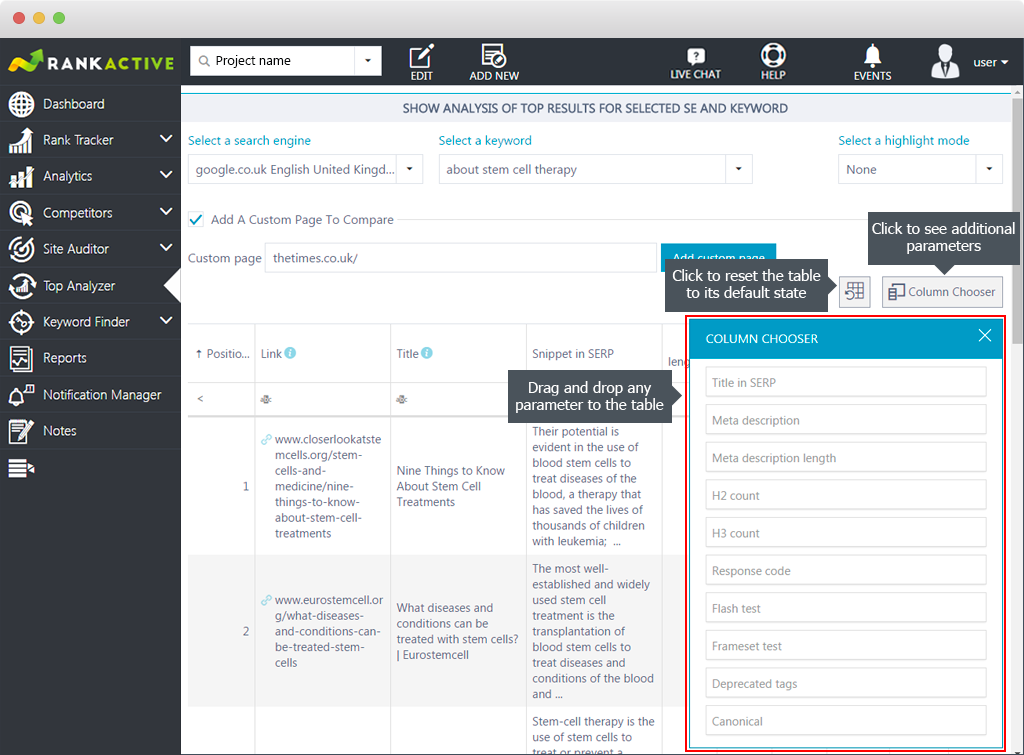

In the Column Chooser, you’ll find the following parameters:
Title in SERP — displays a ranking page <title> tag.
Meta description — shows the content of the meta description tag of a ranking page.
Meta description length — displays the number of characters in the meta description tag of a ranking page.
H2 count — shows the number of H2 tags on a ranking page.
H3 count — provides the number of H3 tags on a ranked page.
Response code — provides a response code of a ranking page.
Flash test — shows whether flash elements are present on a ranking page.
Frameset test — displays whether iframe elements are present on a ranking page.
Deprecated tags — displays whether deprecated tags are present on a ranking page.
Canonical — displays the content of meta tag canonical.
Inlinks — shows the number of internal links on a ranking page.
Outlinks — displays the number of external links coming from a ranking page.
Images — displays the number of images on a ranking page.
Images without alt — displays the number of images with empty or missing alt tags on a ranking page.
Images without title — provides the number of images with empty or missing title tags on a ranking page.
Page size — the size of a loaded page in bytes.
Plaintext size — the size of clear text on a ranked page.
Plaintext rate — a plaintext size to page size ratio.
Load time — full-page load time in milliseconds.
Readability index — displays the readability value by Flesch algorithm. Click on the loupe icon to see the readability value according to several other tests.
Canonical page — shows if a ranking page is canonical.
Have encoding meta tag — shows whether encoding meta tag is present on a ranking page.
Have doctype — shows whether ranking page has a doctype.
Have lorem ipsum — displays the presence or absence of lorem ipsum text on a ranking page.
WWW used — presence or absence of www in a URL of a ranked page.
Waiting time — displays the time spent waiting for the initial response, also known as the Time To First Byte.
Relevance of meta keywords — shows whether the content of meta Keywords tag is relevant to a page’s content.
Relevance of description — shows whether the content of meta description tag is relevant to a page’s content.
Meta keywords — provides the content of meta keywords tag on a ranking page.
Duplicate meta tags — presence or absence of duplicate meta tags on a ranking page.
Duplicate title tags — presence or absence of duplicate title tags on a ranking page.
SEO-friendly URL — shows whether a page URL is SEO-friendly. The SEO-friendliness is checked by four parameters.
| Length of the relative path is less than 120 symbols | It checks the relative path of URL. The length of up to 120 characters is recommended by search engines. |
| No special characters | It checks if the URL has any special characters. Admissible chars are a-z (lower- and uppercase), 0-9. |
| No dynamic parameters | It checks if the URL has any dynamic parameters. |
| Relevance of URL to the page | It checks if URL is relevant to meta keywords or title (less than 20% of words from URL are present in meta keywords or title). |
Relevance of title — shows whether a meta tag <title> is relevant to a ranking page’s content.
Content encoding — a type of a ranking page compression.