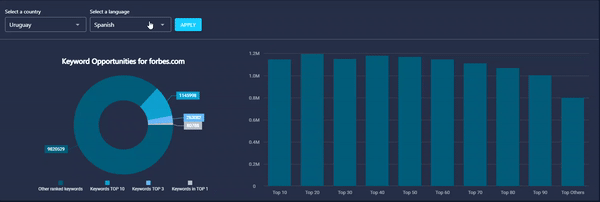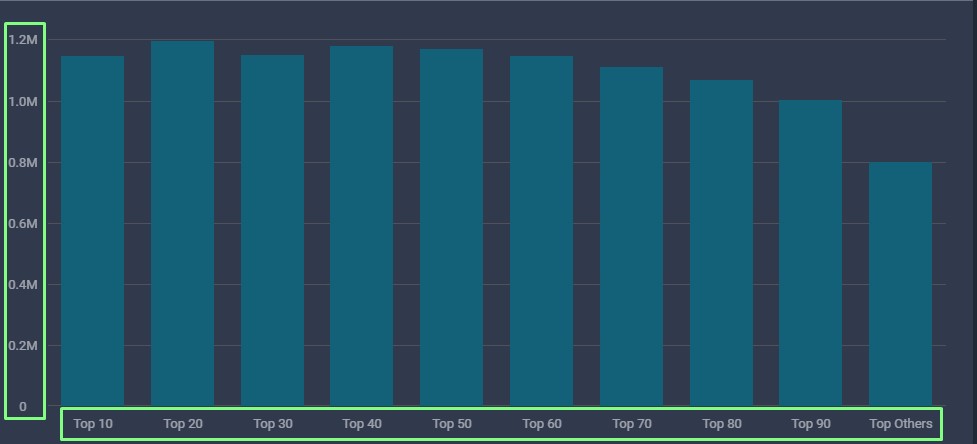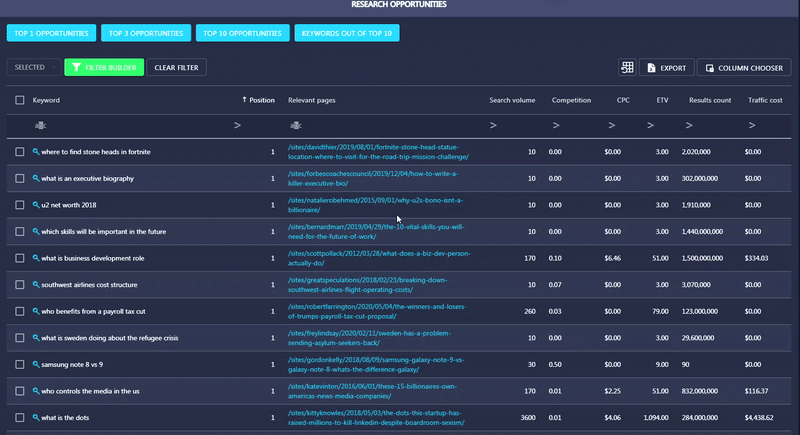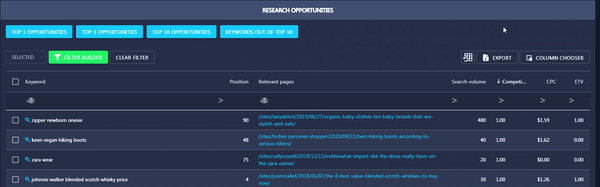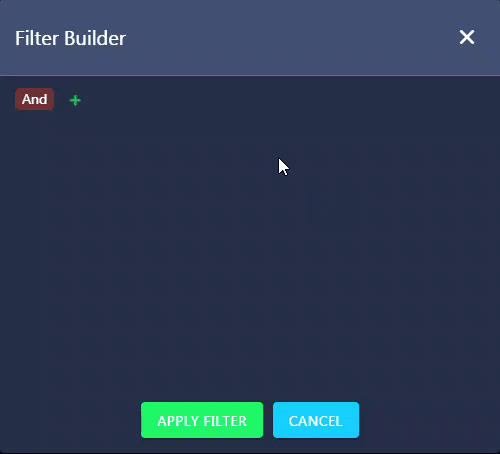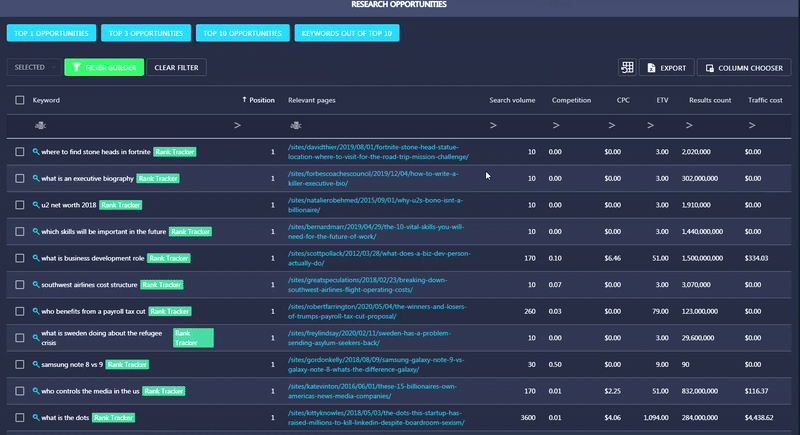The Opportunities section provides a full list of ranking keywords in TOP-100 and can help you analyze the ranking perspectives of your website.
The section is divided into two parts: a pie chart with a graph and a table with keywords.
Run the search
To start the keyword research, select a country from the drop-down list in the Select a country search box, choose a language in the Select a language box, and click Apply.
Pie chart and graph
The pie chart shows the division of ranked keywords by Top 1, Top 2-3, Top 4-10, and Top 11-100. Each segment is painted in a particular color and displays the total number of keywords ranking in the specific TOP.
The graph visualizes information related to the division of ranked keywords between TOP-100 search results. A certain amount of keywords on each SERP page is also shown here.
Research Opportunities
The Research Opportunities table displays all keywords your website is ranking for that were not added to the project. Along with search terms, the table provides additional keywords parameters that can help you analyze prospects for using each term:
Keyword — shows a full list of keywords your site is ranking for in TOP-100.
Position — represents the specific position your website has for a keyword.
Relevant pages — displays the url of the specific page (without domain part), which is ranked for a certain term.
Search volume — provides the approximate number of monthly searches for a particular term. This parameter can help you understand how beneficial it is to use a certain keyword to drive traffic.
Competition — represents the relative amount of competition associated with the given keyword in paid SERP only.
СPC (cost-per-click) — shows how much you would pay for a click if you were to run a PPC campaign.
ETV (estimated traffic value) — provides the predicted amount of traffic. This value is based on the search volume of a certain keyword and your website’s position for it.
Results count — provides the total number of results in SERP according to a certain keyword, location, search engine, and language.
Traffic cost – shows how much you would pay for traffic if you were to run a PPC campaign. This parameter can help you analyze the profitability of your current SEO-campaign.
Autocorrection — shows if a keyword was corrected by the specified search engine.
SERP Elements — displays extra elements that are also present in SERP for a specific keyword, search engine, location, and language.
You can select the keywords found in this section and add them to the Rank Tracker. That will enable you to start tracking their rankings. The terms added to the project will be marked with the Rank Tracker label.
How to add or remove columns from the table?
- Open Column Chooser
- Tick necessary columns in the list
How to create a filter?
- Click on Filter Builder
- Click Add (+) button
- Choose the Add Condition to create a separate rule or Add Group to create a group of connected rules
- Click on Keyword and select the necessary parameter for the rule from the drop-down list
- Choose the Condition for the second part of the rule
- Specify the required value for this rule (word or number)
- Click Apply Filter
Or you can do it directly in the table. It’s much easier.