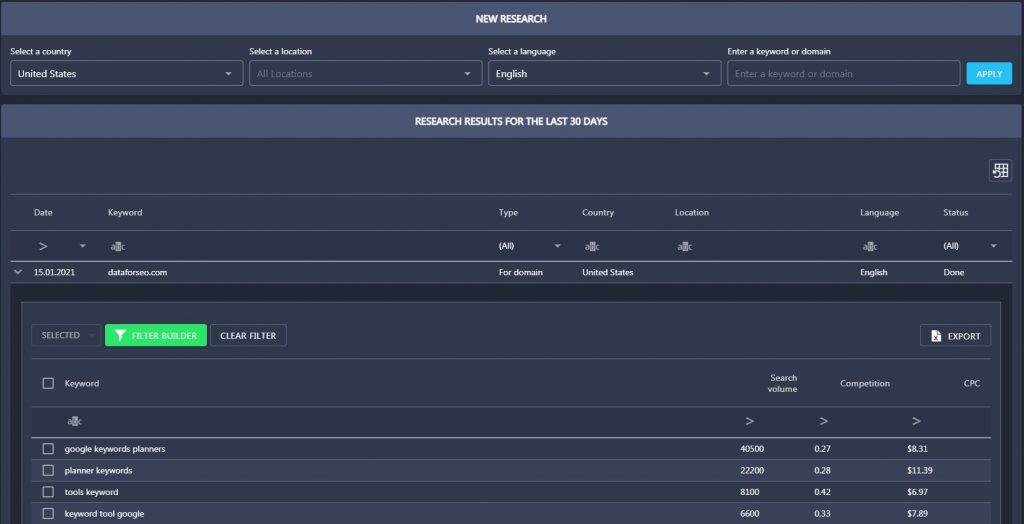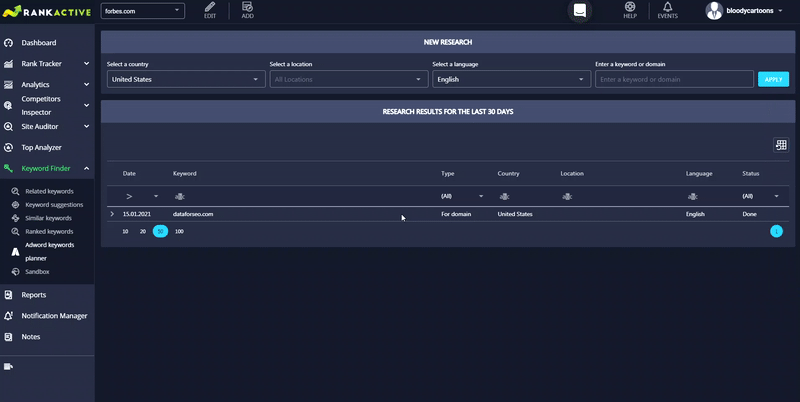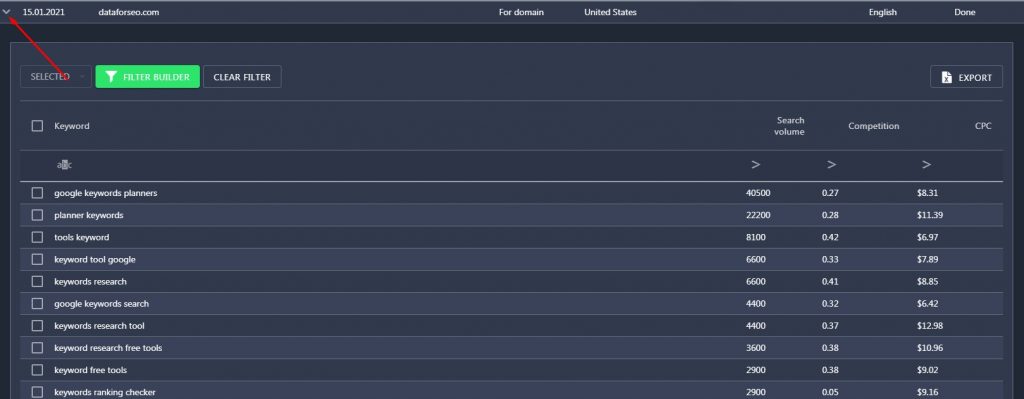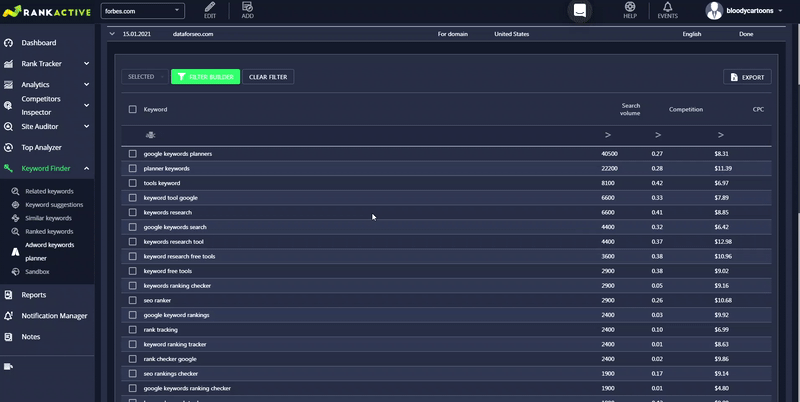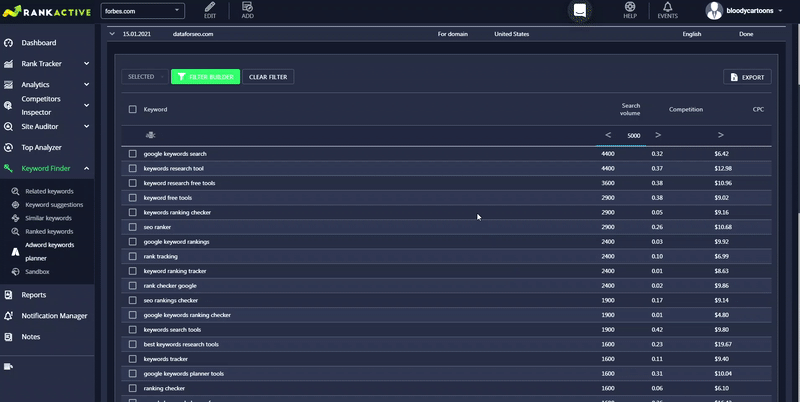The Adwords keywords planner section enables you to make a list of new keywords for your project based on suggestions from Google Adwords. Research results are stored for 30 days. The data is presented for the specified country, location, and language.
How to use the tool
To create a keyword list, follow these steps:
1. Select a country in the Select a country field.
2. Choose a location in the Select a location field or leave this field empty to find keywords for a broad location.
3. Choose a language in the Select a language field.
4. Specify a domain to find keywords for a specific domain or specify a keyword to find keywords for a specific keyword.
5. Click Apply or hit Enter.
After that, keywords will appear in the Research results for the last 30 days section. Click on the arrow icon to expand your keyword list.
Along with keywords, you will find useful keyword metrics: Search Volumes, Competition Rates, and CPCs.
- Search volume is the approximate number of monthly searches for a particular keyword. The data is provided in the framework of the selected search engine, language, and location. It’s extracted from Google Adwords. Click on the checkmark icon next to the value to discover how a keyword’s search volume has been changing over time.
- Competition represents the relative amount of competition associated with a certain keyword in paid SERP only. We display it as the number from zero to one.
- CPC (Cost per Click) refers to the recommended bid for a particular keyword, according to Google Adwords.
You can filter keywords from the list by any of these metrics. That will enable you to find the most appropriate terms for your future content.
You can also add these keywords to your project and start monitoring your website positions for them. The added terms will be marked with the Rank Tracker label.
How to export the data?
To export keywords from the list in the xlsx. format, click on the Export button.