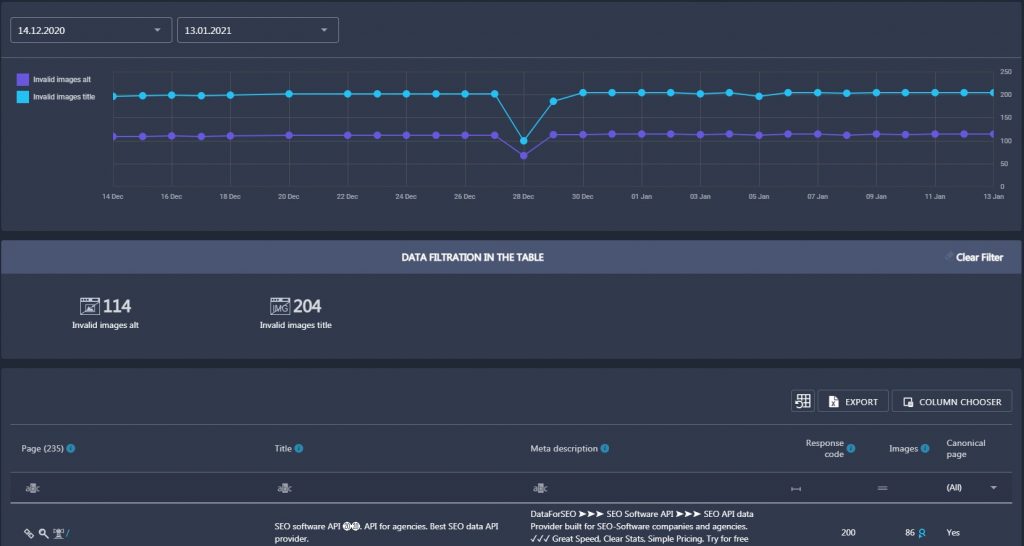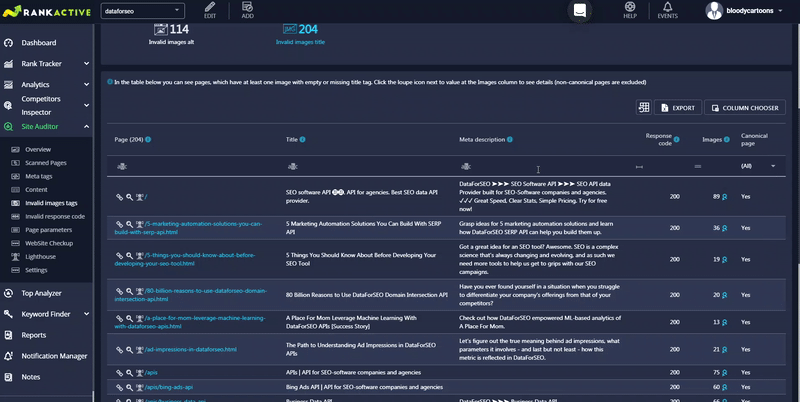In the Invalid Image Tags section, you can discover image tag issues on your website. It is divided into three parts: the graph, data filtration in the table, and the table itself.
The graph displays how many pages with several image tag issues you had on each day of the specified timeframe. It shows the number of pages with invalid image alt tags and invalid image title tags. The blue line represents website pages with invalid image title tags and the purple one represents website pages with invalid image alt tags. Hower your mouse over any point to discover the exact number of pages with invalid alt or title tags you had on a specific day.
In the Data Filtration In The Table section, you can choose what image tag issues to display in the table below.
Click on Invalid images alt to display website pages that have one or more images with empty <alt> tags.
Click on Invalid images title to display website pages that have one or more images with empty <title> tags.
Along with page URLs, the table will also provide additional data about each page. The data that will be displayed in columns depends on the chosen filter in the Data Filtration In The Table section.
If some of the parameters you need aren’t in the table, you can pull them out from Column Chooser.
After that, you can export the data by clicking on the Export button.