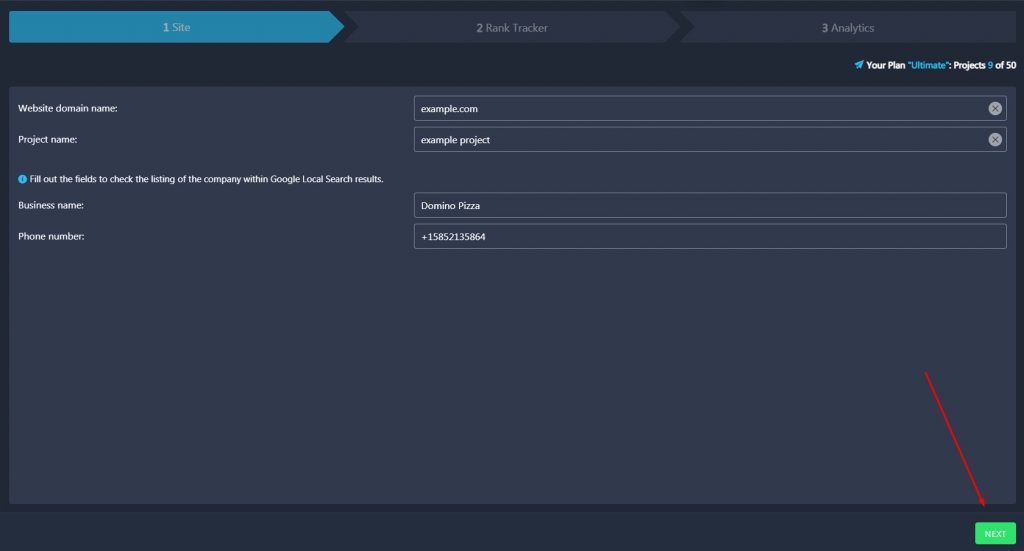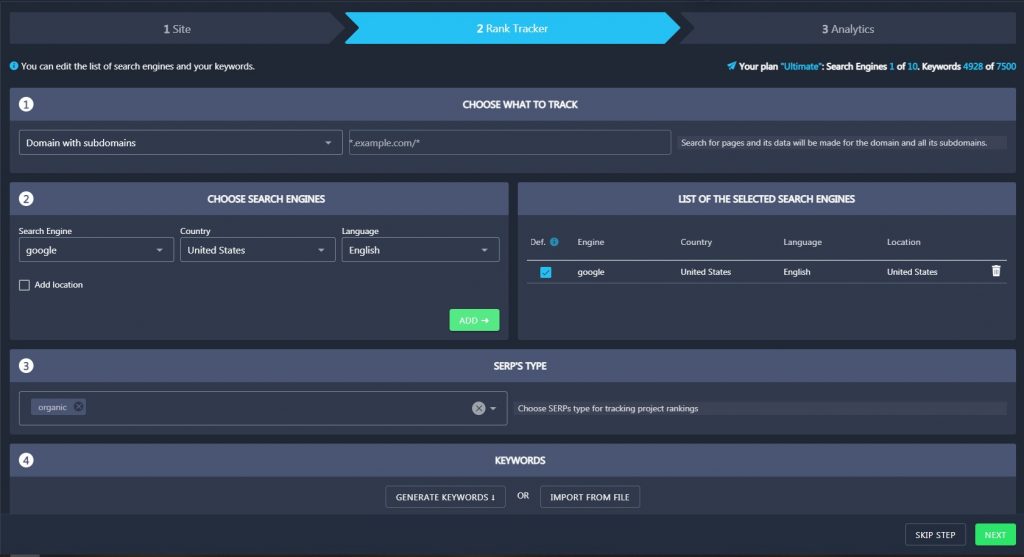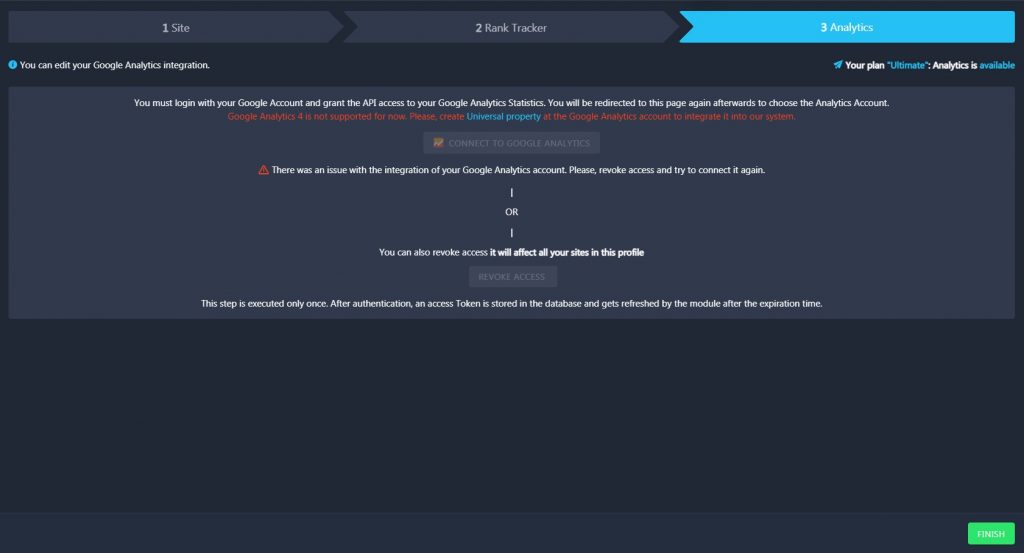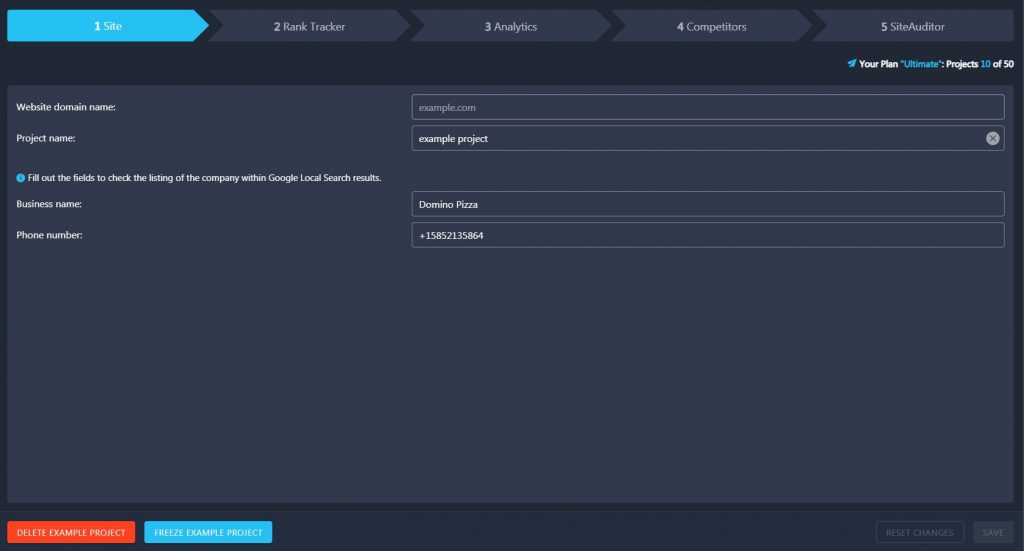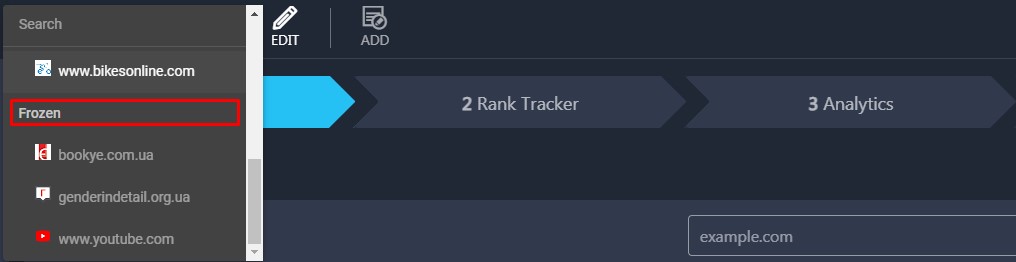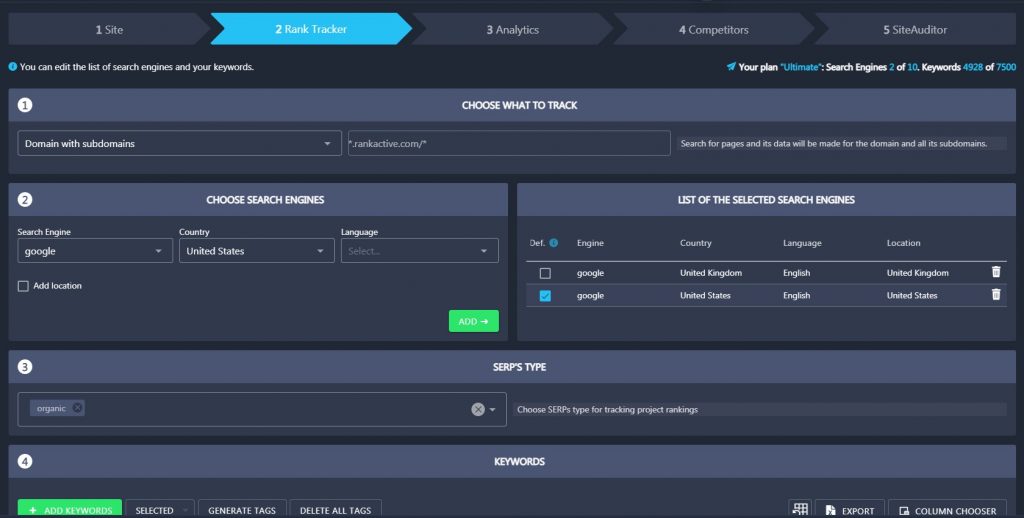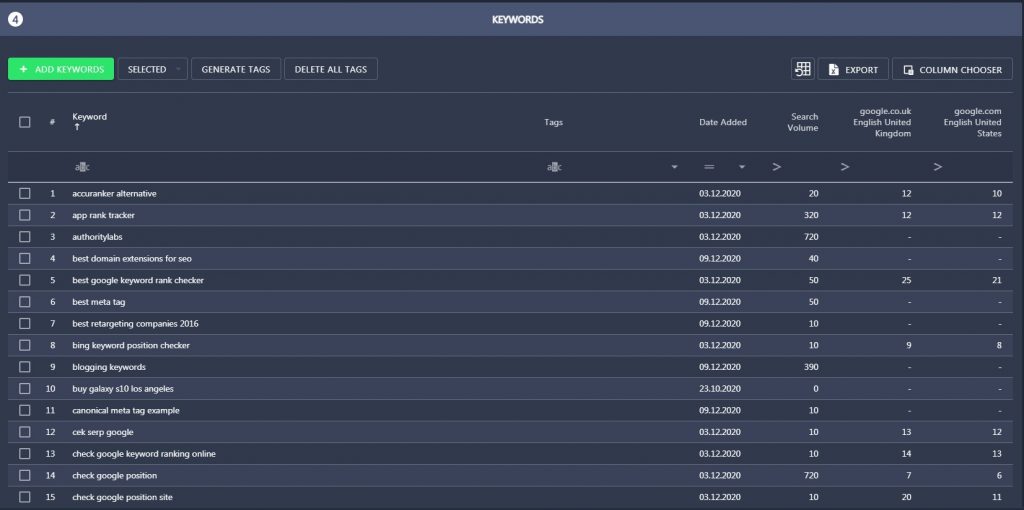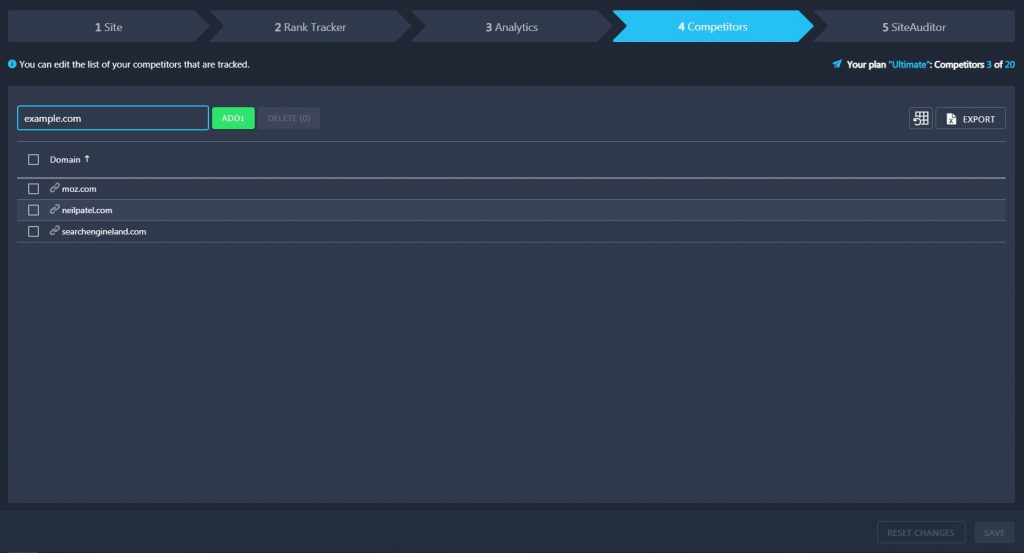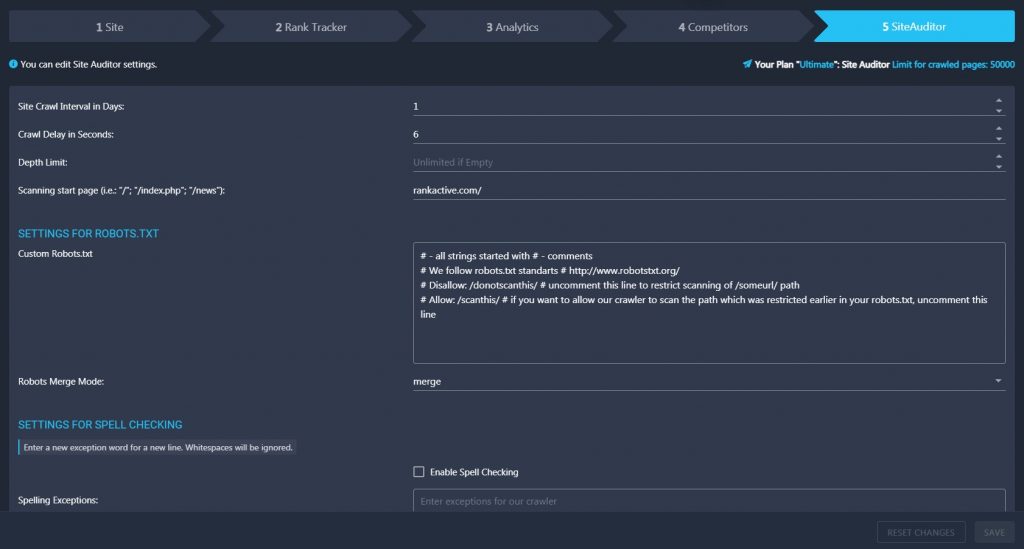How do I create a project?

- Log in to your RankActive account.
- Click Add at the top of the screen.
- Enter a website URL into the Website domain name field.
- Specify your project name in the Project name field.
- Specify your business name in the Business name field (if you want to check the listing of your company within Google Local Search results).
- Specify your business phone number in the Phone number field (if you want to check the listing of your company within Google Local Search results).
- Click Next.

- Specify a tracking mode.
- Choose search engines and add them to the List of the Selected Search Engines.
- Specify SERP’s type.
- Add keywords. You can add keywords manually, import them from a file, or generate them automatically by clicking on the “Generate Keywords” (keywords will be extracted from Google Ads).
- Click Next.
To learn more, read this article

- Make sure your website is connected to Google Analytics.
- Integrate Google Analytics into your account. It has to be done only once.
- Click Finish.
How do I edit a project?

- Log in to your RankActive account.
- Click Edit at the top of the screen.
In the Site section, you can change a domain name and project name. You can also delete or freeze the project by clicking on the corresponding buttons at the bottom of the screen.
What is a “frozen” project?
A frozen project is a project which is not being tracked by RankActive tools. You can view your active and frozen projects by clicking on the corresponding field.
The collection of data for a frozen project will be stopped until you unfreeze it. You are free to add new projects instead of “frozen” ones.
Let’s illustrate it with an example
For instance, if you use the Optimal plan, the number of daily tracked keywords for your plan is limited to 2,500. So, if you decide to freeze the project with 100 keywords, the limit of keywords in your Optimal account will drop to 2,500 – 100 = 2,400 daily tracked keywords.
Also, the number of projects you can freeze is equal to the number of projects available for the chosen subscription plan: for example, users of the Minimal plan can add 5 campaigns + additionally freeze 5 campaigns.

In the Rank Tracker section, you can change your current tracking mode, remove or add search engines, and add or remove SERP types.
You can also delete or add keywords according to their positions and/or Search Volumes and create various keyword categories by assigning tags to different keywords.

In the Analytics section, you can connect to another Google Analytics account or Revoke Access to your current GA account. Here, you will also find general information about your Analytics profile.
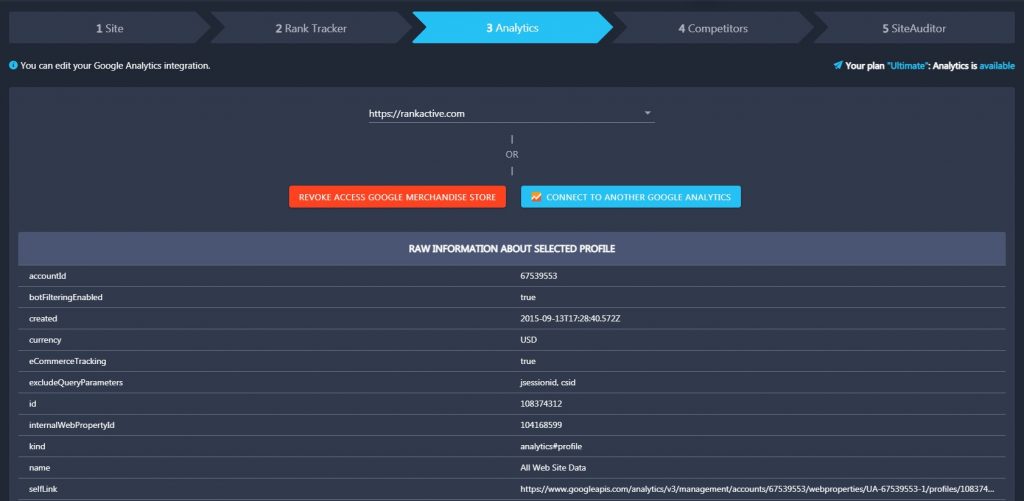

In the Competitors section, you can add or remove domains of your competitors.

In the Site Auditor section, you can manage the settings of the Site Auditor tool.
What crawler parameters can be modified?
- Crawl-delay in seconds is the frequency of your website scanning. You can set a delay in seconds. By default, the delay is 6-8 seconds.
- Depth limit is the parameter that sets the acceptable depth of scanning. At Level 1 crawler scans all the links on the main page; level 2 allows to scan all pages linked from the first level, etc. By default, the depth is unlimited.
- Custom Robots.txt is added to facilitate your control over the crawler. You can allow or restrict a website scanning without setting up separate rules in your robots.txt file. Simply uncomment the necessary string in the box on the right.
- Robots Merge Mode sets the behavior of our crawler towards your robots.txt file. By Override mode, our crawler ignores your robots.txt file.
What Spell Checking parameters can be modified?
- You can enable or disable spell checking by placing or removing the tick.
- You can add or delete exception words.