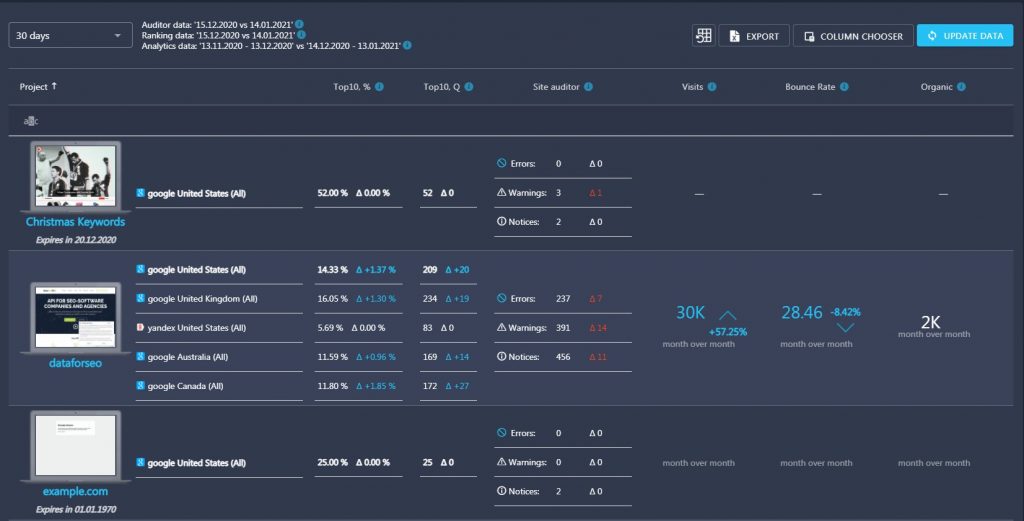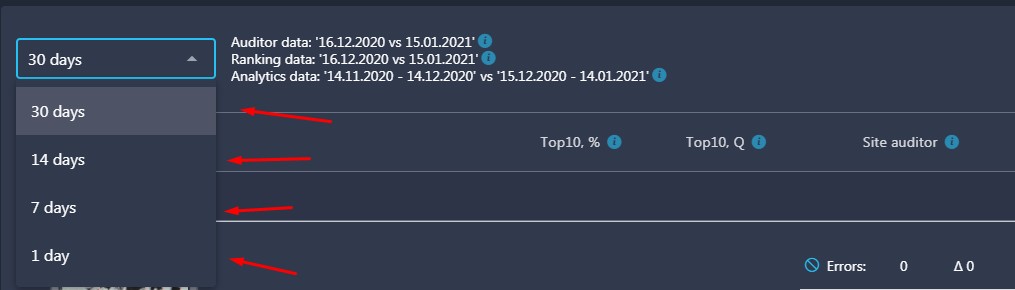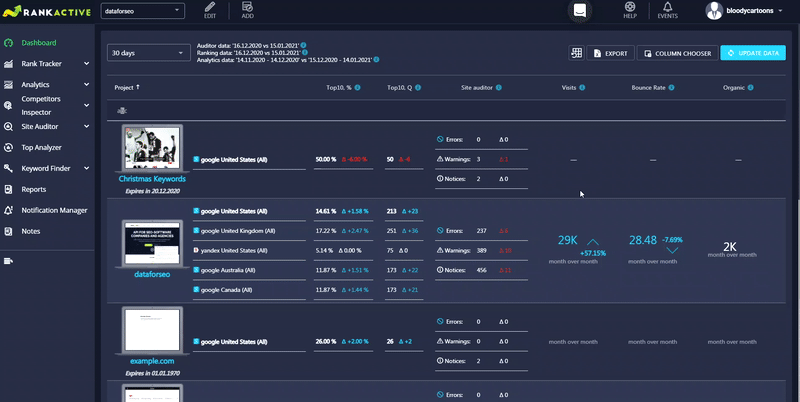The Projects Overview section displays the summary data of all websites added to your projects. This information is shown first when users log in. You can click on any project to display more detailed information about that project.
By default, the Project Overview section shows data for the last 30 days. However, you can view it for the last 14 days, 7 days, or 1 day by clicking on the corresponding filed and choosing the desired period from a drop-down list.
In the Project Overview section, you will find the following information: a project name, the percentage of keywords in Top10, the number of keywords in Top10, the Number of Errors, Warnings, and Notices in Site Auditor, the number of visits and dynamics of changes in percentage, Bounce Rate, and the total number of organic visits.
If you want to add more metrics to the table, you can pull them out from Column Chooser.
I want to learn more about the Ranking data
- Top3, % is the percentage of project keywords ranking in Top3.
- Top10, % is the percentage of project keywords ranking in Top10.
- Top100, % is the percentage of project keywords ranking in Top100.
- Top Δ, % is the percentage difference between ranking data on the compared dates. It displays the result of the comparison of the current data and the data that you had 30 days ago.
- Top3, Q is the number of project keywords ranking in Top3.
- Top10, Q is the number of project keywords ranking in Top10.
- Top100, Q is the number of project keywords ranking in Top100.
- Top Δ, Q is the quantitative difference between ranking data on the compared dates. It displays the result of the comparison of the current data and the data that you had 30 days ago.
I want to learn more about the Traffic data
- Total visits. The number of website visits and the dynamics of changes.
- Organic visits. The number of organic visits and the dynamics of changes.
- Bounce rate. The percentage of single-page visits to your website and the dynamics of changes.
I want to learn more about additional parameters in Column Chooser
- Addition date. The date you created a project.
- Domain expired. The expiration date of your domain according to Whois.
How do I download the data from Projects Overview?
- Click on the logo at the top-left corner of your screen.
- Use Column Chooser to pick the data that you need.
- Click
 at the top of the table.
at the top of the table.