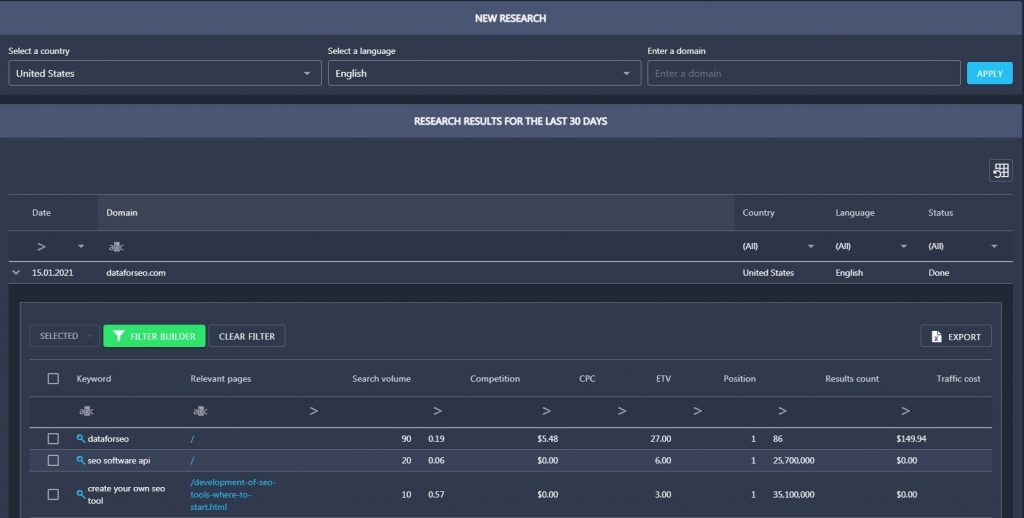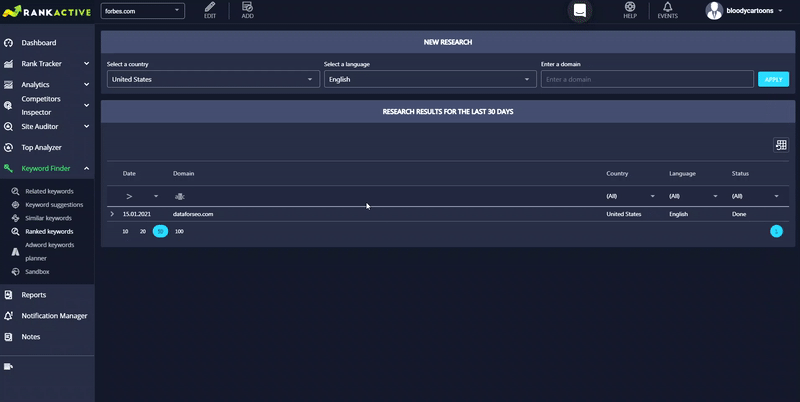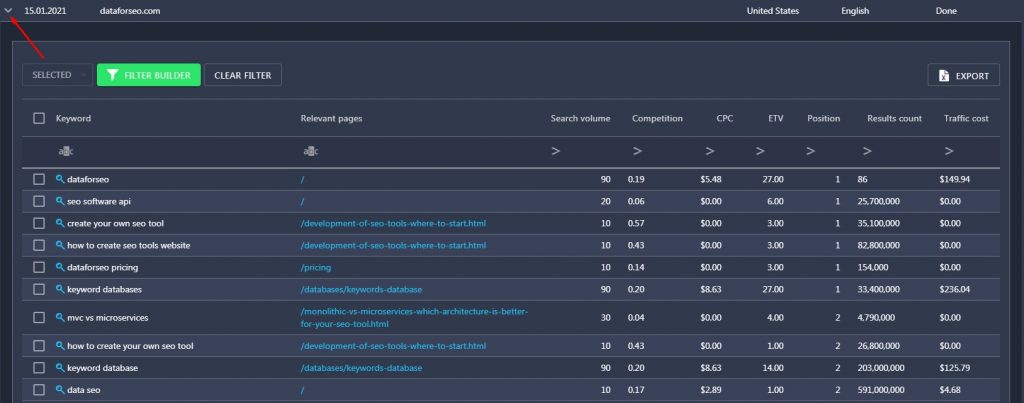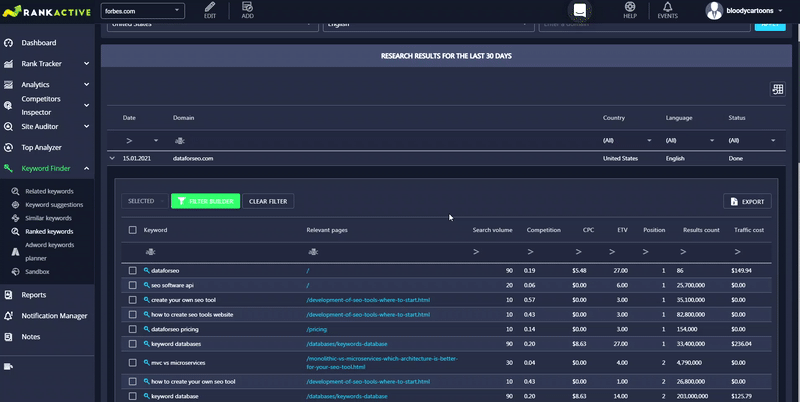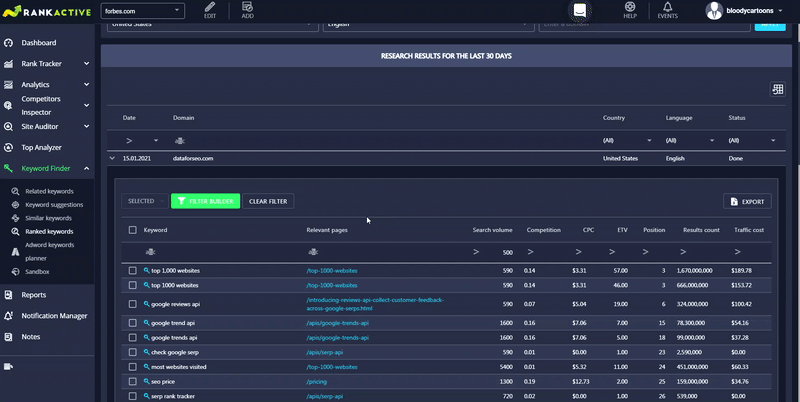In the Ranked Keywords section, you can find the keywords a certain domain is ranking for. The data will be presented for the specified country and language.
How to use the tool
To find ranked keywords for a domain, follow these steps:
1. Select a country in the Select a country field.
2. Choose a language in the Select a language field.
3. Type a domain you want to find ranked keywords for in the Enter a domain field.
4. Click Apply or hit Enter.
After that, ranked keywords will appear in the Research results for the last 30 days section. Click on the arrow icon to expand your keyword list.
Along with keywords, you will find useful keyword metrics: Search Volumes, Competition Rates, CPCs, ETVs, Positions, Results count, and traffic cost.
- Search volume is the approximate number of monthly searches for a particular keyword. The data is provided in the framework of the selected search engine, language, and location. It’s extracted from Google Adwords. Click on the checkmark icon next to the value to discover how a keyword’s search volume has been changing over time.
- Competition represents the relative amount of competition associated with a certain keyword in paid SERP only. We display it as the number from zero to one.
- CPC (Cost per Click) refers to the recommended bid for a particular keyword, according to Google Adwords.
- Positions shows the current position of the specified website for a certain keyword.
- Results count displays the number of results in SERP for a certain keyword.
- ETV (Estimated Traffic Volume) is an estimation of website traffic that can be driven by a certain keyword. It is calculated by the following formula: search volume * traffic distribution rate.
- Traffic Cost shows how much paid traffic would cost in case you launch a PPC campaign. This data will enable you to estimate how successful your SEO-campaign is, and, if necessary, make a decision on the budget reallocation.
You can filter ranked keywords from the list by any of these metrics.
You can also add these keywords to your project and start monitoring your website positions for them. The added terms will be marked with the green Rank Tracker label.
How to export the data
To export ranked keywords from the list in an xlsx file, click on the Export button.