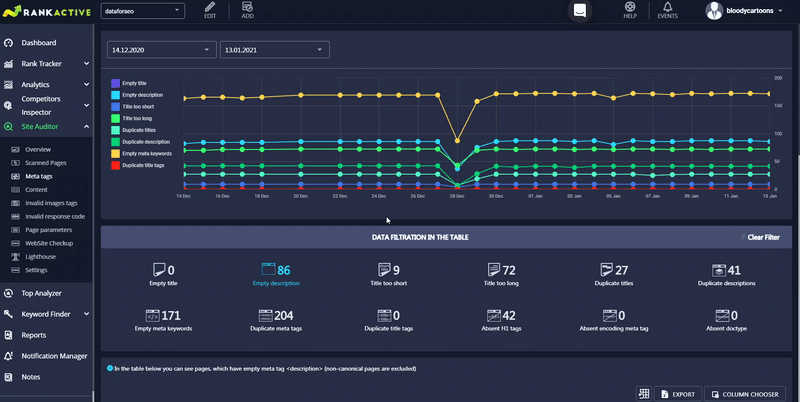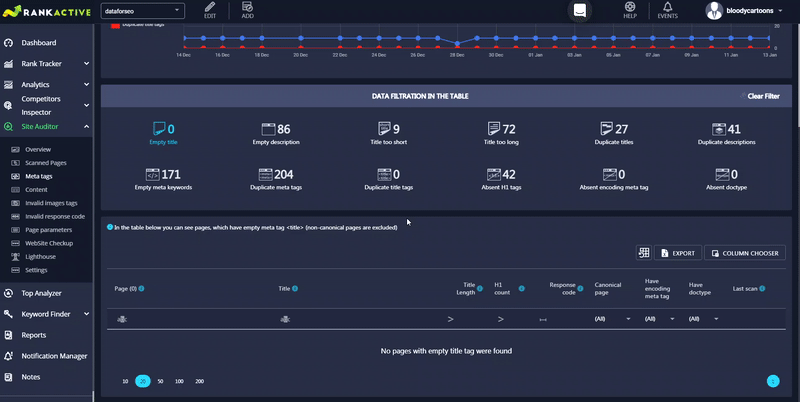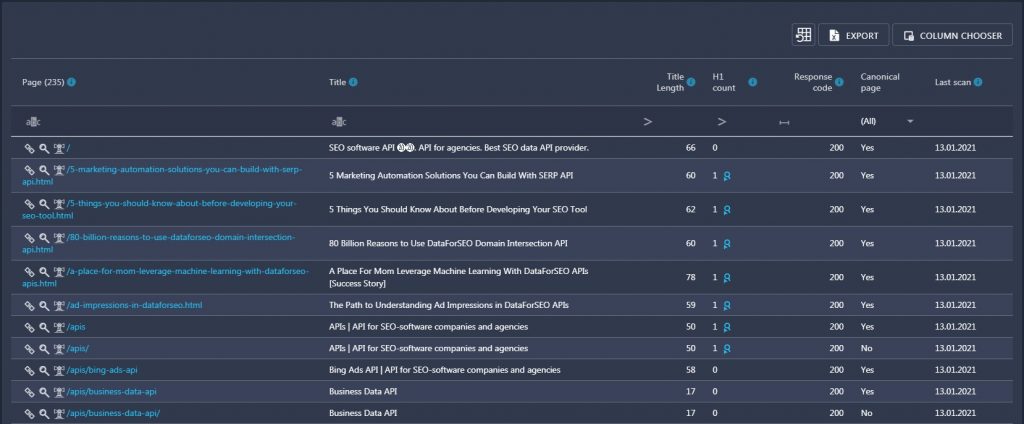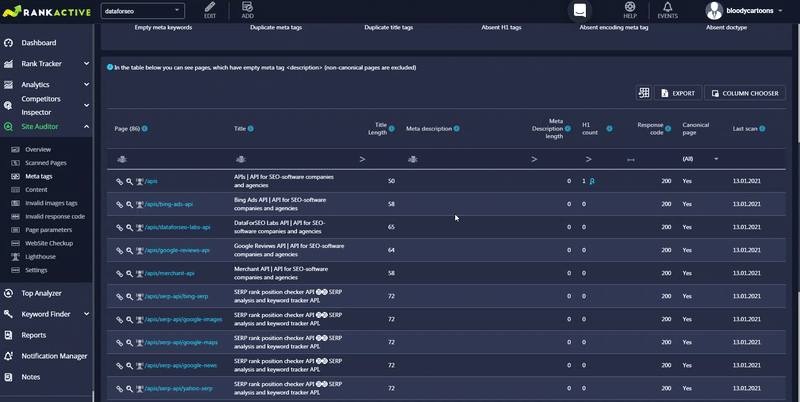In the Meta Tags section, you can discover several meta tag issues on your website. It is divided into three parts: the graph, data filtration in the table, and the table itself.
The graph displays how many pages with several meta tag issues you had on each day of the specified timeframe. It shows the number of pages with empty titles, empty descriptions, too short titles, too long titles, duplicate titles, duplicate descriptions, empty meta keywords, and duplicate title tags. You can exclude any of these parameters from the graph by clicking on corresponding icons.
In the Data Filtration In The Table section, you can choose what meta tags issues to display in the table below.
- If you click on Empty titles, the table will show the pages with no <title> tags.
- If you click on Empty description, the table will display website pages with empty <description> tags.
- If you click Title too short, the table will display website pages with <title> tags that contain less than 30 characters.
- If you click Title too long, the table will show website pages with <title> tags that contain more than 65 characters.
- If you click Duplicate titles, the table will display website pages with the same <title> tags.
- If you click Duplicate descriptions, the table will show website pages that have identical <description> tags.
- If you click Empty meta keywords, the table will display website pages with empty keyword meta tags.
- If you click Duplicate meta tags, the table will show website pages with two or more metatags of the same type.
- If you click Duplicate title tags, the table will show website pages that have more than one <title> tag.
- If you click Absent h1 tags, the table will display website pages with no <h1> tags.
- If you click Absent encoding meta tag, the table will show website pages with no encoding meta tags.
- If you click Absent doctype, the table will display website pages with no doctype.
Along with page URLs, the table will provide additional data about each page. The data that will be displayed in columns depends on the chosen filter in the Data Filtration In The Table section.
If some of the columns you’re looking for aren’t in the table, you can pull them out from Column Chooser.
Once you have all the needed parameters in the table, you can export the data by clicking on the Export button.