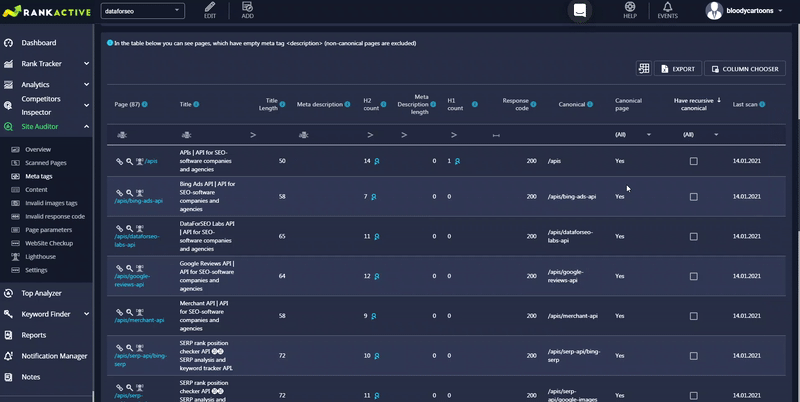In the Page Parameters section, you will find website pages with various SEO issues. It is divided into three parts: the graph, data filtration in the table, and the table itself.
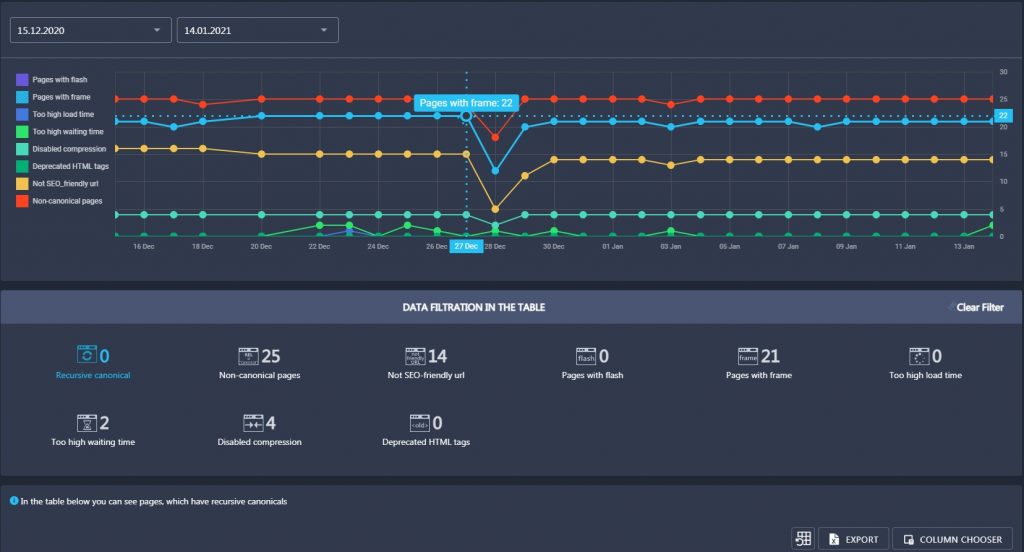
The graph displays the number of pages with several SEO issues you had on each day of the specified timeframe. It shows the number of pages with flash elements, frames, too high load times, too high waiting times, disabled compression, deprecated HTML tags, not SEO-friendly URLs, and rel=”canonical” tags to other pages. Hover your mouse over any point to see the exact number of pages with a specific issue for a particular day of the specified period.
You can turn any parameter off by clicking on the corresponding icon.
In the Data Filtration In The Table section, you can choose what page issues to display in the table below.
- Click on Recursive canonical to display the pages with recursive canonical issues. This issue occurs when a page contains rel=”canonical” tag to another page, which in turn, refers back to the initial page. It makes search engines confused as they don’t know what page to index. As a result, they may leave both of these pages unindexed.
- Click on Non-canonical pages to display the pages with rel=”canonical” tags to other pages.
- Click on Not SEO-friendly URL to display the pages with not SEO-friendly URLs. A URL is considered not SEO-friendly when the length of the relative path is more than 120 symbols, it has special characters, it has dynamic parameters, it is irrelevant to a page’s content.
- Click on Pages with flesh to display the pages with flesh elements.
- Click on Pages with frame to display the pages with frame elements.
- Click on Too high load time to display the pages that load more than 3 seconds.
- Click on Too high waiting time to display the pages that have a waiting time of more than 1,5 seconds (it means a user has to wait more than 1,5 seconds to get the initial response from such pages).
- Click on Disabled compression to display the pages with disabled gzip compression.
- Click on Deprecated HTML tags to display the pages with deprecated HTML tags. Deprecated tags and attributes are those that have been replaced by other, newer, HTML constructs. Deprecated tags are still included in the HTML code. Eventually, these tags may become obsolete so browsers may stop supporting them.
Along with page URLs, the table will provide additional data about each page. The data that will be displayed in columns depends on the chosen filter in the Data Filtration In The Table section.
The Page column provides URLs of the pages with a specific issue. If you click on the link icon, you will open a page in a new tab. If you click on the loup icon, the tool will analyze a page for several SEO parameters and find SEO issues it currently has. If you click on the lighthouse icon, the tool will check a page’s performance for mobile and desktop devices.
- The Title column displays titles of the pages with a specific issue.
- The Title length column displays title lengths of the pages.
- The Meta description column displays meta description tags of the pages.
- The H2 count column shows the number of <h2> tags a specific page has. Click on the loupe icon to discover those tags.
- The Meta description length columns displays the number of characters in the Meta Description tag of a specific page.
- The H1 count column shows the number of h1 tags on a page. Click the loupe icon to view all h1 tags.
- The Response code column displays the HTTP status code of a page.
- The Canonical column displays the content of the canonical meta tag of a page.
- The Canonical Page column shows whether a certain page is canonical or not.
- The Have Recursive canonical column tells whether a certain page has the recursive canonical issue.
- The Last scan column displays the date when a certain page was last scanned.
If you need some additional parameters for scanned pages, you can pull them out from Column Chooser.
You can also export the data from the table by clicking on the Export button.