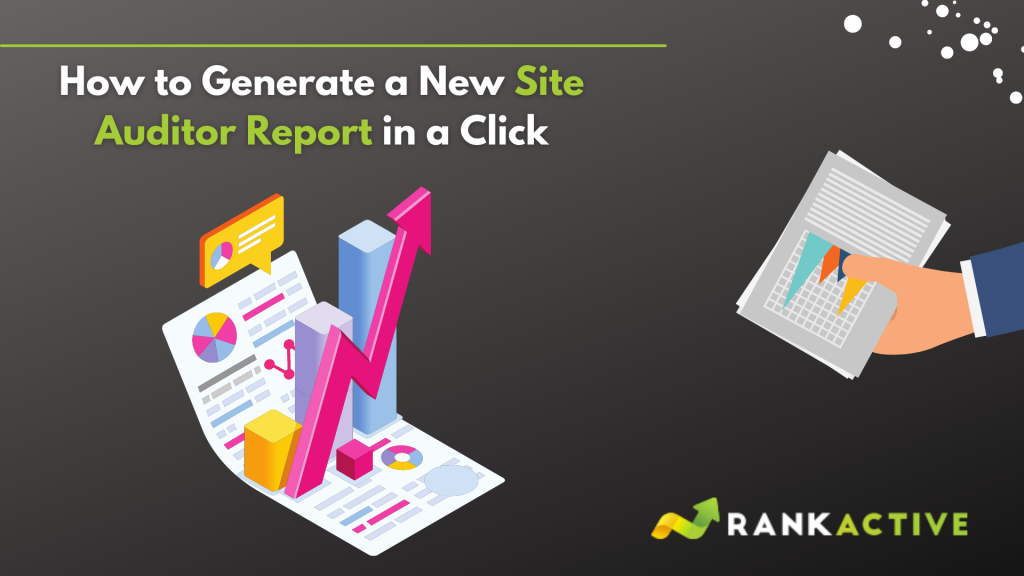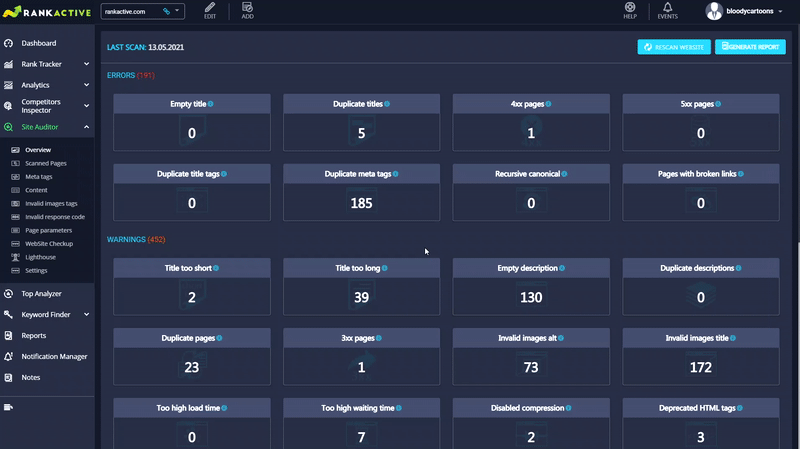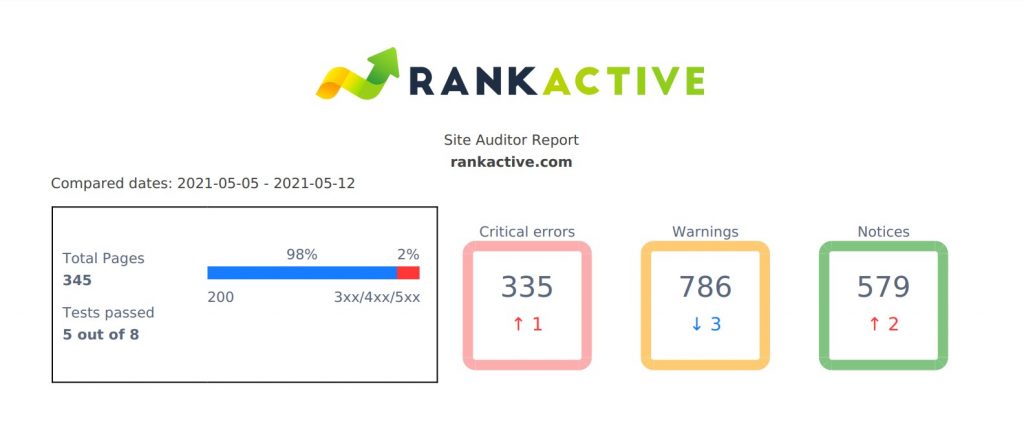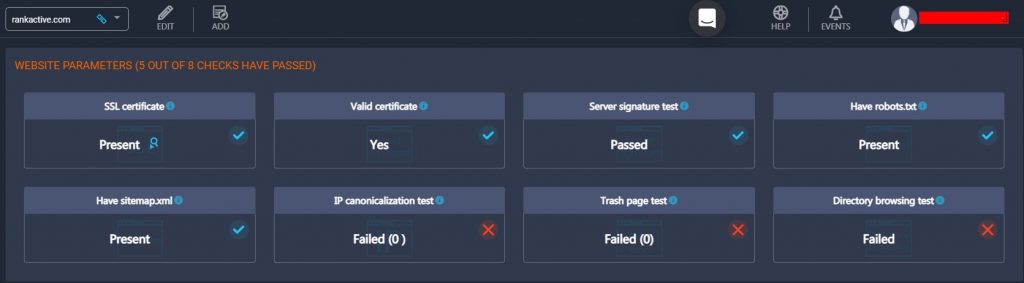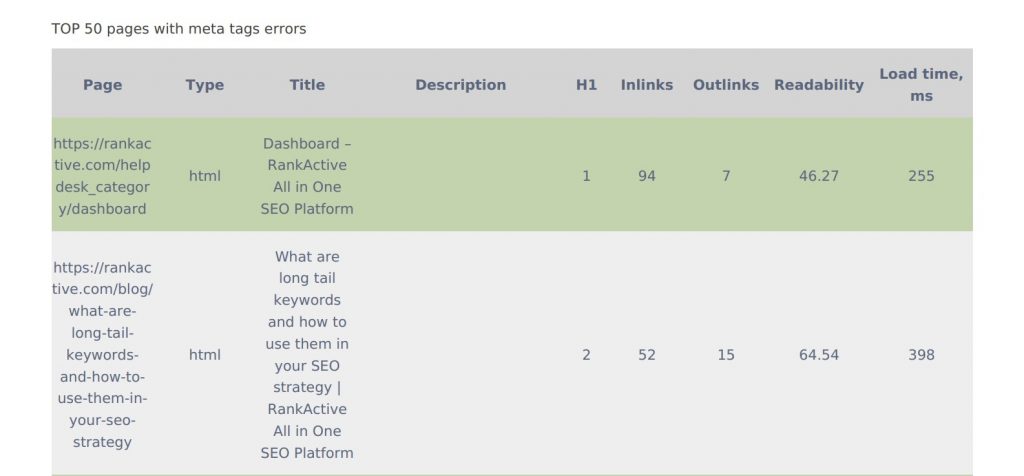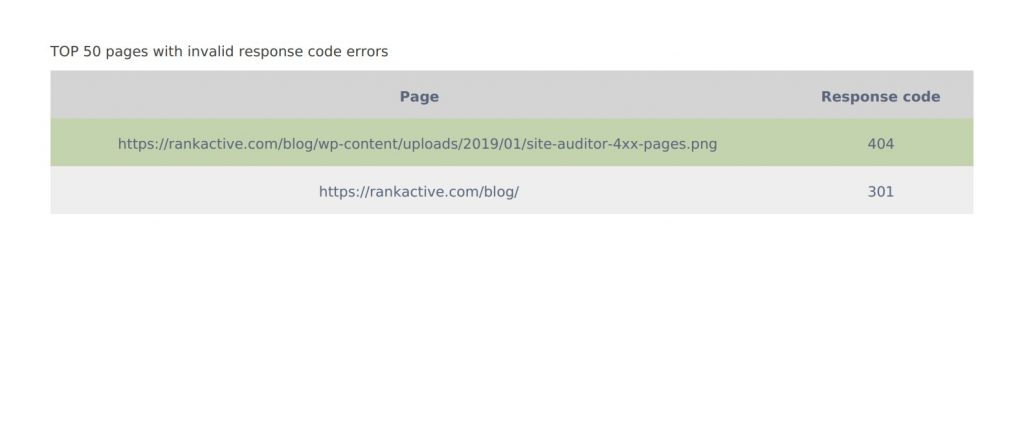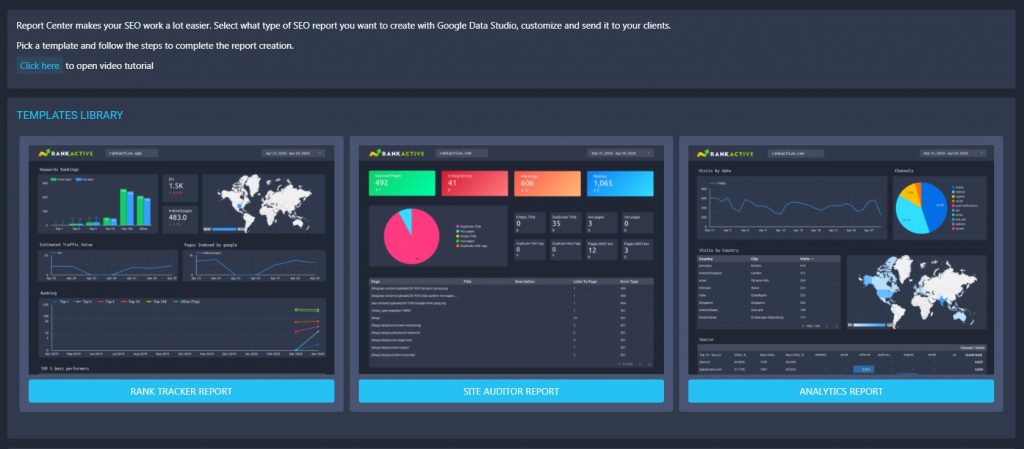How to Generate a New Site Auditor Report in a Click
14 May 2021 Leave a comment ALL-HANDS SEO
As an SEO expert, you probably get dozens of website audit requests and have to send plenty of reports to your customers. We bet creating each report takes a lot of your time and effort, and we also believe you could spend your energy on something more productive instead.
That’s why we developed a brand new feature — Site Auditor report.
Generated in just two clicks, it is a fast way to show your customers what progress you have made in improving their websites.
In the following paragraphs, you will learn how to create your report and what data it can provide.
It takes two clicks to generate your very first Site Auditor report.
In Site Auditor’s Overview section, click on the Generate Report button and then specify the time frame of your report by clicking on the corresponding field. After that, visit the Reports section and download your PDF file.
As you can see, generating reports is fast and easy, so we won’t focus too much on it. Instead, we should explain what data is included in Site Auditor reports.
Basically, the Site Auditor report is divided into three parts:
- Overview
- TOP50 pages with meta tag errors
- TOP50 pages with invalid response code errors
Overview
In the Overview section, you will find the basic information about your customer’s website: its domain name, compared time range, the number of pages the site has, the number of website checkups the site passed, the percentage of 200 pages to 3xx,4xx,5xx pages, and how many critical errors, warnings, and notices the website has on the date of report creation.
Our new users may find some of these metrics confusing, so let us explain them.
The Test passed field refers to website checkups in the Website CheckUp section of Site Auditor.
As you can see, our site has passed 5 out of 8 tests, and the number in the report shows it. You can also visit the Website CheckUp section to discover which tests your customer’s site hasn’t passed.
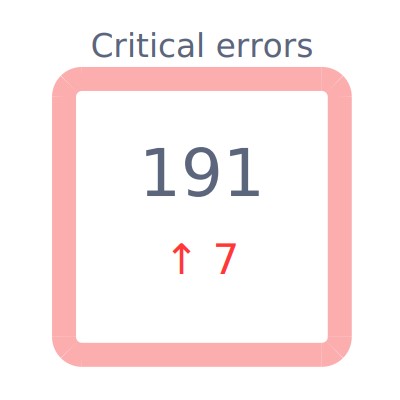
The Critical errors box represents the number of most serious SEO issues on a site. By “the most serious SEO issues,” we understand 4xx pages, 5xx pages, recursive canonical issues, duplicate meta tags, and more. You can get the full list of critical errors with explanations on this help center page.
Under the critical errors number, you will find an arrow up or down with a red or blue number next to it. It shows how the total quantity of critical errors has changed within the specified period.
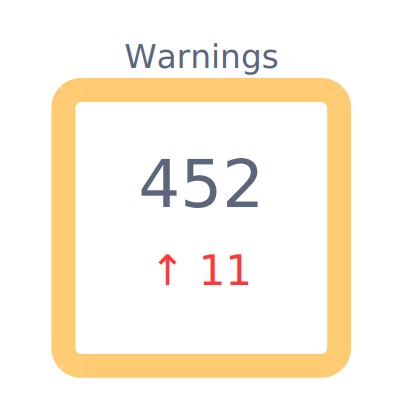
The Warnings box refers to the number of issues that are worth your attention. They’re not critical but still should be fixed. This box represents the number of such issues as too long or too short titles, empty descriptions, duplicate descriptions, irrelevant titles, and more. You can get the full list of Warnings with explanations on the help center page mentioned above.
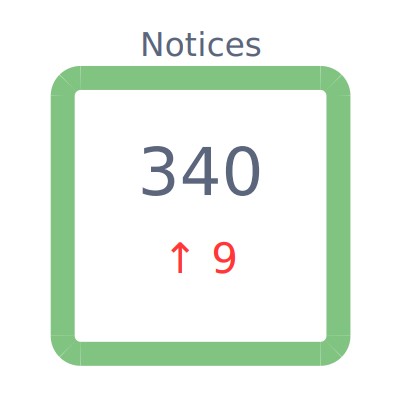
The Notices box displays the number of minor SEO issues. In fact, some of them are not even issues at all. This number represents such Notices as pages with flash, invalid page size, non-canonical pages, and so on. You can get the full list of Notices with explanations on the help center page mentioned above.
If everything is clear, let us move on to the next section of the report.
TOP50 pages with meta tag errors
In this section, you will find 50 or fewer pages with one or more meta tag errors, including the additional information about each page.
Please note that most metrics from the table are not connected to meta tag errors. For example, slow load time is not a meta tag error, which means your customer’s slow pages are not guaranteed to appear in this section.
To be more precise, the TOP50 pages with meta tag errors section contains pages with such issues as:
- empty descriptions;
- duplicate descriptions;
- irrelevant meta keywords (when less than 60% of words from metakeywords are present on a page);
- duplicate meta tags;
- empty encoding meta tags (when a page has no compression algorithm of its content).
We also sort the pages by order as on the list above. Pages with empty descriptions come first, then go pages with duplicate descriptions, and so on. That means if you have 50 pages with no descriptions, the pages with other meta tag errors won’t be added to the list. Also, note that we don’t consider the title a meta tag, so website pages with title-related issues won’t appear in this section of the report.
It’s worth mentioning that we consider the click depth parameter when deciding which pages to add to the list.
Click depth is the number of clicks it takes to get to a particular page starting from the homepage. The homepage itself has a click depth of zero. For example, to get to this blog post, you had to make two clicks: Homepage (0) > Blog (1) > Site Auditor Reports: Generate Your Report in One Click (2).
So first come pages with a click depth of zero, then go pages with a click depth of one, and so on.
That’s how the TOP50 pages with meta tag errors section works. We understand that it is a little bit complicated, but we promise that the next section of the report is much easier to understand.
TOP50 pages with invalid response code errors
This section of the Site Auditor report displays 50 or fewer pages with invalid response code errors. Here, we would recommend ignoring pages with 3xx codes (as these codes indicate that given pages have redirects, which is not an error). Instead, pay attention to pages with 4xx and 5xx response codes.
Pages with 4xx codes (not found, unauthorized, bad request, and so on) are broken. If a page stays broken for too long, Google may remove it from the index, decreasing your website visibility. That’s why you should keep an eye on 4xx pages and either fix them or delete such pages from your site if you don’t need them anymore.
Pages with 5xx codes are also broken due to several server errors. In fact, 5xx errors may indicate that your whole website is not working, so you should treat such issues as the number one priority. If you don’t fix them on time, Google may remove your entire site from its index, nullifying all of your SEO efforts.
That is all information that is available in the Site Auditor report. While these reports are easy and fast to create, they don’t include all the essential on-page data and are not customizable.
That’s why if you seek a more advanced solution, we would recommend creating a comprehensive report with one of our Google Data Studio templates.
Google Data Studio reports take more time and effort to be created, but they provide more data and are fully customizable. That means you can change each parameter, add your own logo, choose several design templates or make your design from scratch, select the way the data is displayed, and much more.
But the main advantage of GDS reports is that they’re fully interactive. You can create a report once, and all the data in it will be updated automatically. Thus, by creating interactive reports, you will save yourself plenty of time and effort.
Using RankActive’s SEO toolkit, you can create three reports:
- RankTracker report
- Site Auditor report
- Analytics report
We already have an article on creating and customizing an interactive report, so feel free to read it. It will guide you through generating a Google Data Studio report step by step.
Both GDS reports and Site Auditor PDF reports have their pros and cons.
PDF report
Pros:
- You can create your PDF report in two clicks.
- It takes a few seconds to generate a report.
Cons:
- The PDF report is not customizable. You can’t attach your own logo to it or change the reports’ look.
- The report doesn’t include all the essential data available in RankActive’s Site Auditor.
GDS report
Pros:
- The report is fully customizable. It is a great solution for SEO agencies because you can add your logo and send reports to your customers under your brand.
- Google Data Studio report is interactive. You have to create a report only once, and the data in it will be updating itself automatically.
- GDS report has more data. In fact, you can include all the essential on-page metrics that are available in Site Auditor.
Cons:
- It takes more time to create and generate such a report.
- For some users, it may be challenging to create the GDS report as it requires the basic knowledge of Google Data Studio.
So weigh the pros and cons of each report and opt for whatever solution you like the most.
Sign up to RankActive right now, run comprehensive SEO audits, and create your reports with our SEO toolkit. Create your account today and use our tools for 14 days for free.
Tags: RankActive, Reports, Site Auditor, Site Auditor Report
Like this article? There’s more where that came from.
- 5 Questions to Ask Yourself Before Paying for Rank Tracking Software
- 5 Serious Mistakes Beginner SEOs Make and How to Fix Them
- Why We Use Google’s New Link Attributes and You Should Too
- Title and Description in 2021: Why Google Rewrites SEOs’ Meta Tags
- What We Should Learn From Google’s “About This Result” Feature