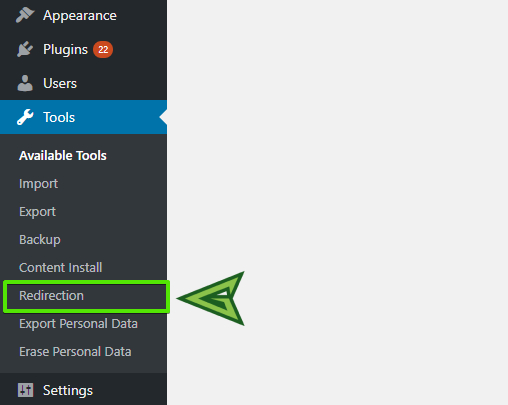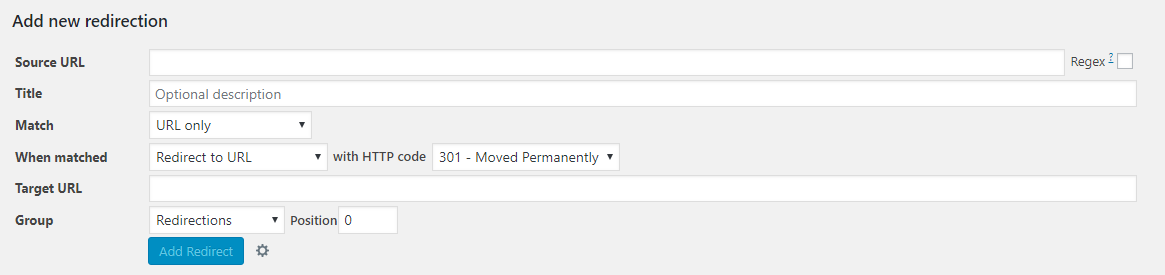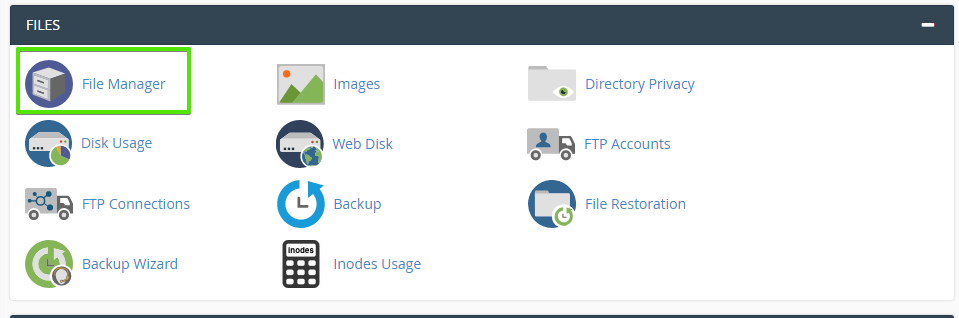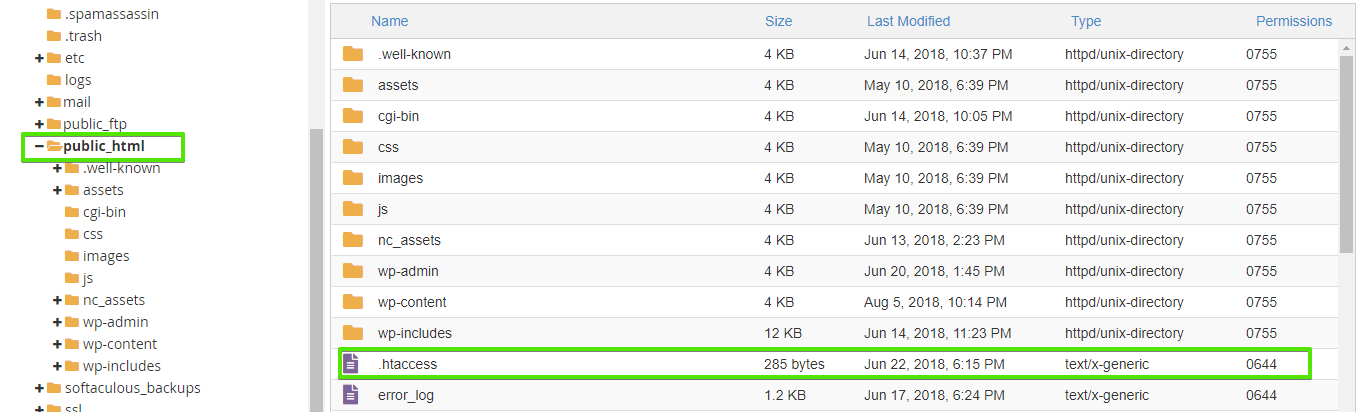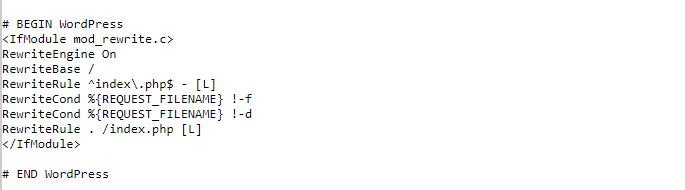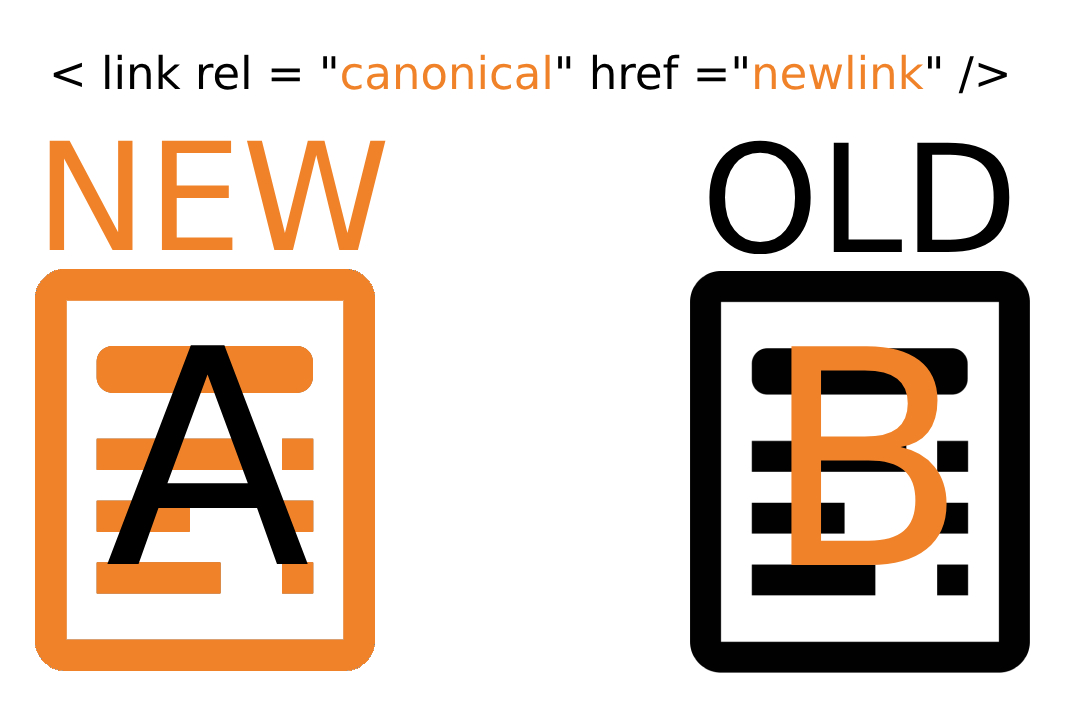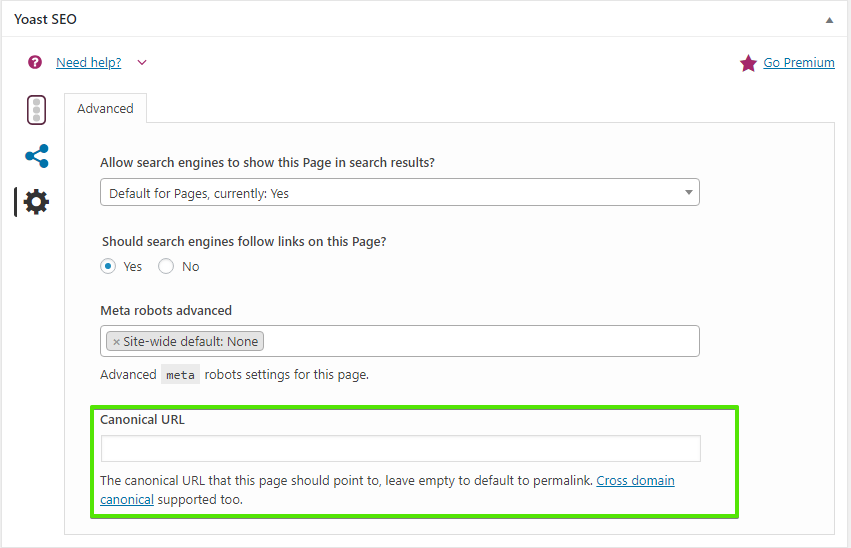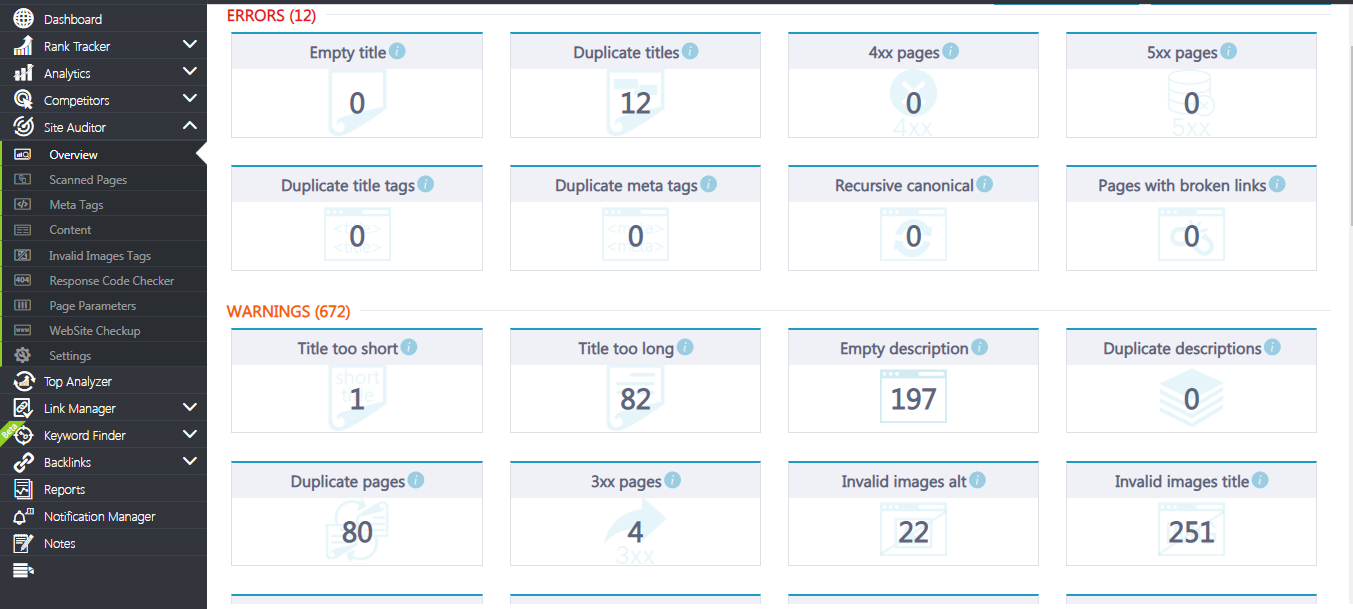Moving Your Site Out? The Best SEO-friendly Ways to Set up 301 vs Canonical Redirects Without Losing Traffic, Comments And Your Favorite Teddy Bear
14 August 2018 Leave a comment TECHNICAL SEO
So, you have just created a new website and transferred all of your content from an old one. Maybe you’re looking for the ways to redirect users from your old free WordPress website to a .com?
Maybe you have a subdomain for your affiliate store, and you want to set up redirects from your website to your affiliate page?
Or maybe you just want to set up canonical redirects from your older articles to new ones, and you have no clue how to do it?
No worries, we are here to help.
What is a 301 redirect?
301 redirect is a method of permanent redirection that saves most of your ranking power and will not hurt your SEO in any way.
Why do you need 301 redirects?
- If you’ve moved your website to a new domain and you want users to visit your new website instead of the old one;
- If you want to set up a master (canonical) page for your website if people can land on your website using different links such as https://sample.com, https://home.sample.com, https://sample.com/home;
- You have two different websites, but you want to combine them into one and avoid duplicate content.
The best ways to set up 301 redirects in WordPress
If you’re a WordPress user, here is how you can easily create 301 redirects and save your traffic.
Navigate to Tools-> Redirection.
Scroll down to the bottom of the page and insert the Source URL (the page you redirect FROM) and Target URL (the page you redirect TO).
If you want to see more setting and customize your redirects click on the mechanism icon on the right from the Add Redirect blue button. You will see such a window where you can select the necessary options.
There are different types of redirects that you may find which are 301, 302 and 307. You’re interested in 301 only since Google counts it as the most appropriate redirect even though others may have similar weight but, of course, are used with a different intent.
How to set up 301 redirect in .htaccess
Log In to your hosting provider cPanel (admin panel) and find .htaccess file in the root directory of your website (File Manager folder).
Find the public_html folder and open it. You should find your .htaccess file there.
Make a copy of the .htaccess file on your computer in case you make any mistakes and fail to set up the 301 redirects successfully.
Open your .htaccess file. You will see the following code.
Depending on your purpose you can create different 301 redirects, for example:
- To redirect the whole website copy and paste the following code: Redirect 301 / http://mynewsite.com/
- To redirect a page into a folder use this code: Redirect 301 /myoldpage/ http://example.com/mynewpage/
- To redirect a single file take this piece of code: Redirect 301 /oldpage/image.png http://example.com/newpage/image.png
What is a canonical redirect?
So, what is the difference between a 301 redirect and canonical redirect? The difference is that a canonical redirect is not redirecting anybody but search engine and is not even a redirect. It’s a canonical attribute that shows Google which page has a higher priority in rankings and content novelty.
For example, you have 2 pages.
Page A is a newly created page on your website which represents a topic that you’ve covered in 2018, for example: “How To Set Up HTTPs Redirect”.
And you also have a page B that you wrote in 2017 that also covers HTTPs redirects, and you may have rewritten this page and updated with new information because you know that SEO requirements have changed for this year.
The problem is that the content may appear duplicate and confuse google which page to rank. Often times we can see pages go up and then some older pages pop up and replace those new pages. You don’t want Google to confuse your content and rank your website in a wrong way.
So, how do you tell Google which page it should rank?
How to use rel=”canonical” attribute
Exactly, you need to canonicalize the page that you want Google to rank. If you’re a WordPress user, the best way to do it is to install the Yoast SEO plugin.
Once you’ve installed the plugin, you can go to “Pages” or “Posts” in your WordPress account, and you’ll see the following panel there.
There is a Canonical URL field where you can place your link. The good news about Yoast SEO plugin is that it supports cross-domain canonicals which means that you can send search engines to another website. It will show search engines that the new page has a higher priority than the older page.
If you’re using Joomla or anything else try looking for a canonical tag extension. Or you can do that manually and insert the <link rel=”canonical” href=”yourlink” /> into the HTML header in your cPanel (Admin Panel). Look for the page that you want to edit and put you canonical tag there.
Conclusions
The best way to cooperate with Google and run your website smoothly is to send clear signals to Google whenever you make a change on your website. The poor redirection may result in significant traffic loss which may earthquake your business pretty hard.
If you want to make sure you have everything installed correctly and you want to track your canonical tags, there is no better tool than Site Auditor. It helps you monitor various on-page SEO issues which you can’t spot with the naked eye.
Tags: 301 redirect, canonical
Like this article? There’s more where that came from.
- 5 Questions to Ask Yourself Before Paying for Rank Tracking Software
- 5 Serious Mistakes Beginner SEOs Make and How to Fix Them
- Why We Use Google’s New Link Attributes and You Should Too
- Title and Description in 2021: Why Google Rewrites SEOs’ Meta Tags
- What We Should Learn From Google’s “About This Result” Feature